So you’ve set up your business, chosen an invoicing software, and sent your first invoice - great job! But how do you accept payment from a client? Debitoor invoicing software has several ways to accept payment, regardless of if your customer is in front of you or halfway across the world.
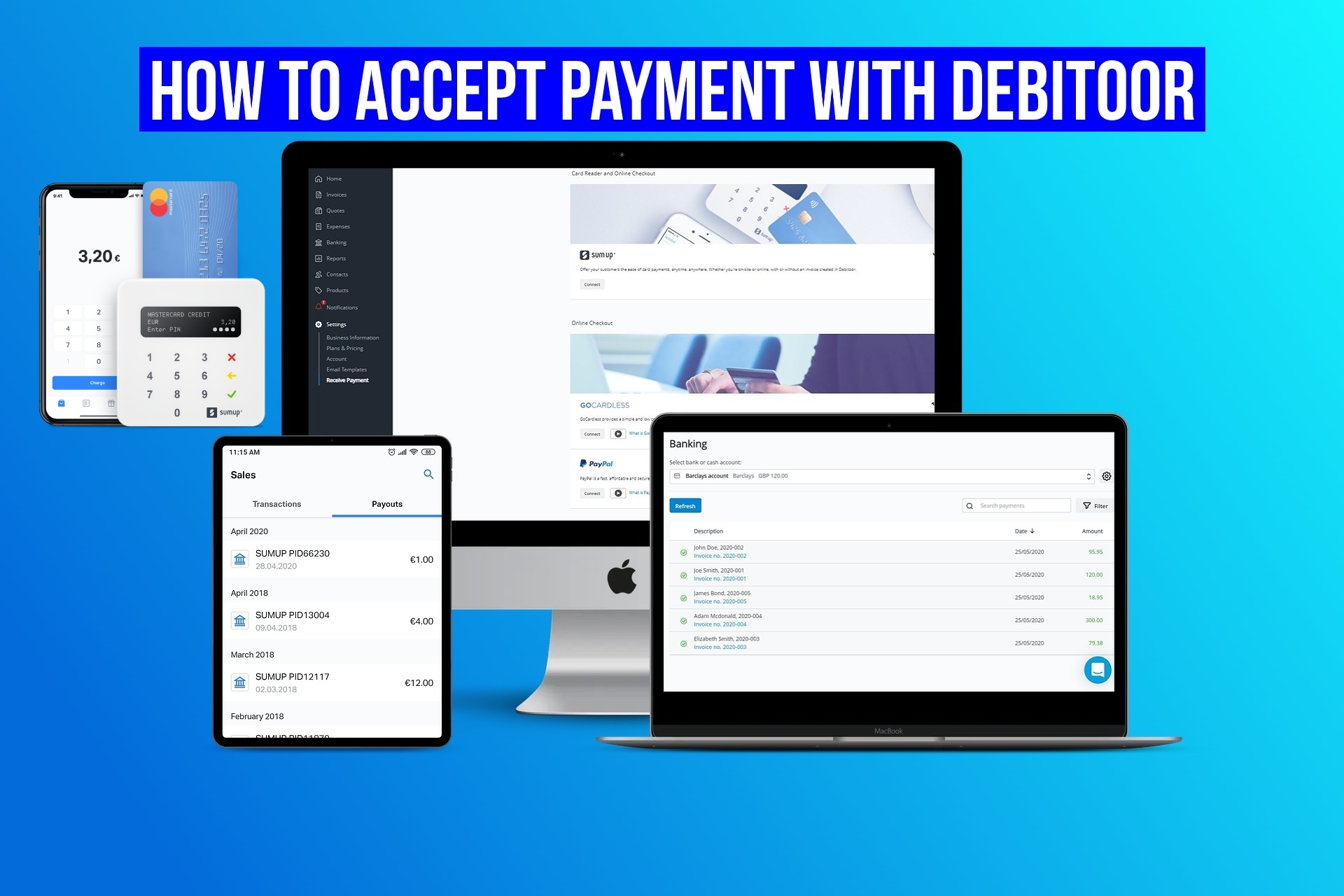
Whether you have a card reader, transact in multiple currencies, or want to connect your bank account, Debitoor has got you covered. Here are the many ways in which you can get paid using Debitoor invoicing software.
Get paid in cash
Cash, glorious cash - the most frequently used payment method in the world. If your customer pays you with cash, it is very easy to report this with Debitoor.
Your Debitoor account will automatically come with a cash account (under the ‘Banking’ tab), so you can add cash payments right off the bat, and they will automatically reflect on your accounting reports.
To enter a cash payment, simply open the invoice from the ‘Invoices’ tab, click the button ‘Enter Payment’, select the cash account, and enter the amount. That’s it!
Get paid by cheque
If your customer prefers to pay you via cheque, this can be reflected on Debitoor by uploading a bank statement for automatic bank reconciliation. You can upload a bank statement on any of the Debitoor plans, however, automatic matching is only available on the M or L plan.
First, deposit the cheque into your bank account. Next, download a bank statement from your online banking in CSV format. Once you have uploaded a bank statement in the ‘Banking’ tab, the transactions will automatically be matched with invoices and expenses or can manually be matched.
Get paid by bank transfer
Bank transfer is a quick and efficient way of receiving payment. Your customer can send the amount directly from their bank account to yours.
On the invoice, in the terms section, you can add the message “payment to be made within X days to the bank account below”. You can add your bank details to your invoices by going to ‘Settings’, then ‘Business Information’.
Once the payment has gone through, you can upload a bank statement in the banking tab to match deposits to invoices.
Get paid using a card reader
Many businesses have started accepting card payments as cash slowly becomes less common. Card readers evolve as technology advances. Most modern card readers now accept chip & pin payments, contactless NFC payments, Google Pay and Apple Pay. You can use a SumUp card reader with Debitoor to accept in-person card payments.
Use a SumUp card reader
SumUp is a mobile payments company that offers a broad range of payment options. They are most well known for their ‘SumUp Air’ card reader, but also offer a 3G card reader, full point of sale (POS) solution, and remote payments.
The SumUp card reader is an easy to use device for in-person card payments. You download the SumUp app and connect the card reader to your mobile phone or tablet via Bluetooth.
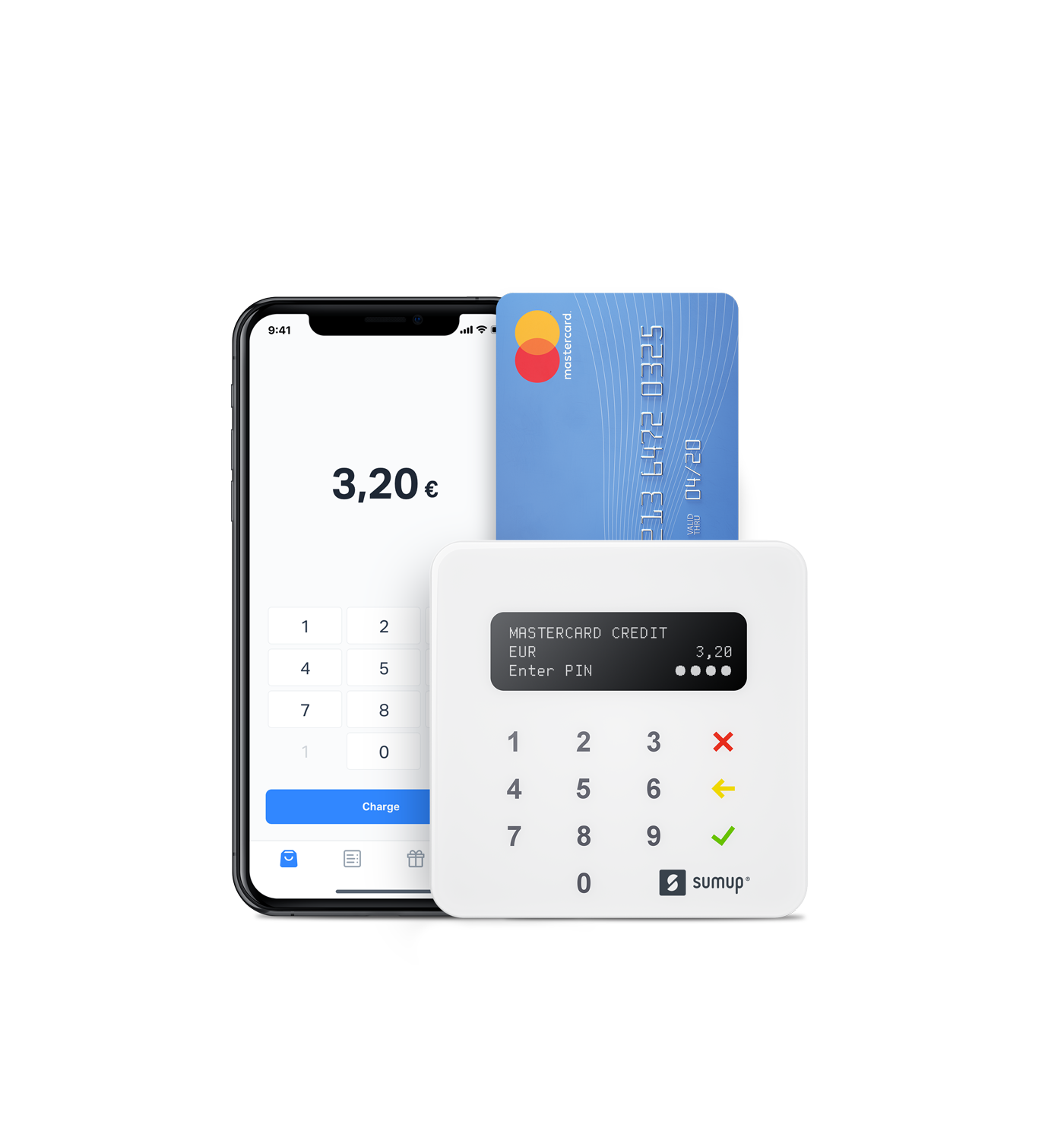
To complete a transaction, you simply enter the transaction amount on the SumUp app, and it will be sent to the card reader where the customer can pay with all major credit cards by contactless, chip & pin, Google Pay, or Apple Pay.
You will instantly be notified that the transaction was successful, and can send a receipt to the customer via email or text. The payment will be received in your bank account in 1 - 3 business days.
The SumUp app allows you to easily add tips, discounts, gift cards, product lists, tax rates, and multiple employees.
SumUp has a special discount rate for Debitoor users, which can be found on the Debitoor landing page.
Once you have a SumUp account created, you can connect it to your Debitoor account for automatic invoice matching by following the steps in this tutorial.
Get paid using remote & virtual payments
What happens if the customer wants to pay by card, but is not there with you? Well, it’s super easy to send a payment link to a client, or enter their card details over the phone!
SumUp offers a virtual terminal, in which you can securely enter the customer’s card details if you are on the phone with them. They also offer mobile payments, which includes a few options for the customer to enter their card details through a secure link.
If the customer does not feel comfortable giving you their card details, you can choose from one of the following mobile payment options:
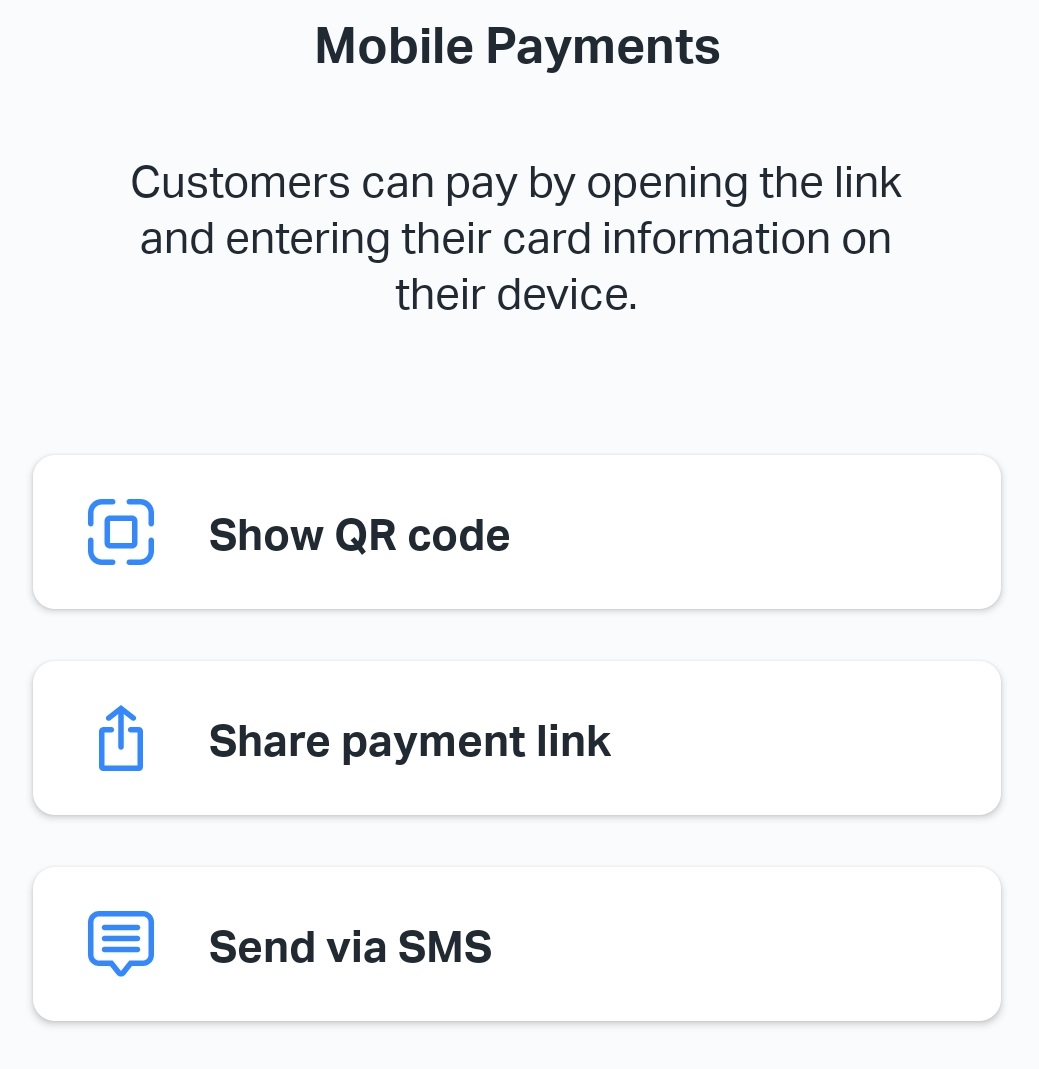
- Show QR code: If the customer is with you, you can show them a QR code, which they scan with their phone, and will take them to the secure payment page to enter their card details.
- Share a payment link: This allows you to share a payment link via email, WhatsApp, Facebook, Instagram, etc. The customer will receive the link and enter the card details themselves. Once entered, you will receive an instant notification that the payment has been accepted.
- Send via SMS: You can send the link via text to your customer who can enter their card details themselves.
The virtual terminal and mobile payments will have a higher transaction rate than in-person card reader payments.
You can connect your SumUp account to Debitoor by going to the ‘Settings’ tab, and choosing ‘Receive Payment’. If you connect your SumUp account to Debitoor, if you send an invoice to a customer, the invoice will include a ‘Pay Now’ button which will direct them to a secure payment link.
Get paid through PayPal
PayPal is a popular way to receive payments online. You will need a Business PayPal account to connect to your Debitoor account.
To connect PayPal to Debitoor, go to the ‘Settings’ tab and select ‘Receive Payment’. Click on ‘Connect’ under the PayPal section and follow the instructions to link the two platforms.
Once your PayPal account has been connected, when you issue an invoice to a client, there will be a ‘Pay Now’ button on the invoice. This will direct the customer to a secure PayPal page to enter their payment details.
Once you have received the payment, the invoice will automatically be marked as ‘Paid’, and you will be able to see any PayPal deposits within the ‘Banking’ tab.
Which payment method should I choose?
The great thing is that you don’t have to choose just one. You can have multiple payment methods linked to Debitoor if your business calls for it.
I would suggest using the information in this article to determine which methods would suit your business model, and make it easier for your customers to pay.
Card reader and remote payments will usually incur a transaction fee, however, they may also bring you more business. On the other hand, cash, and bank transfer payments are free to use.
If you have any questions about payment methods, feel free to contact us at team@debitoor.com.
