How to account for a refund if a customer overpays their invoice
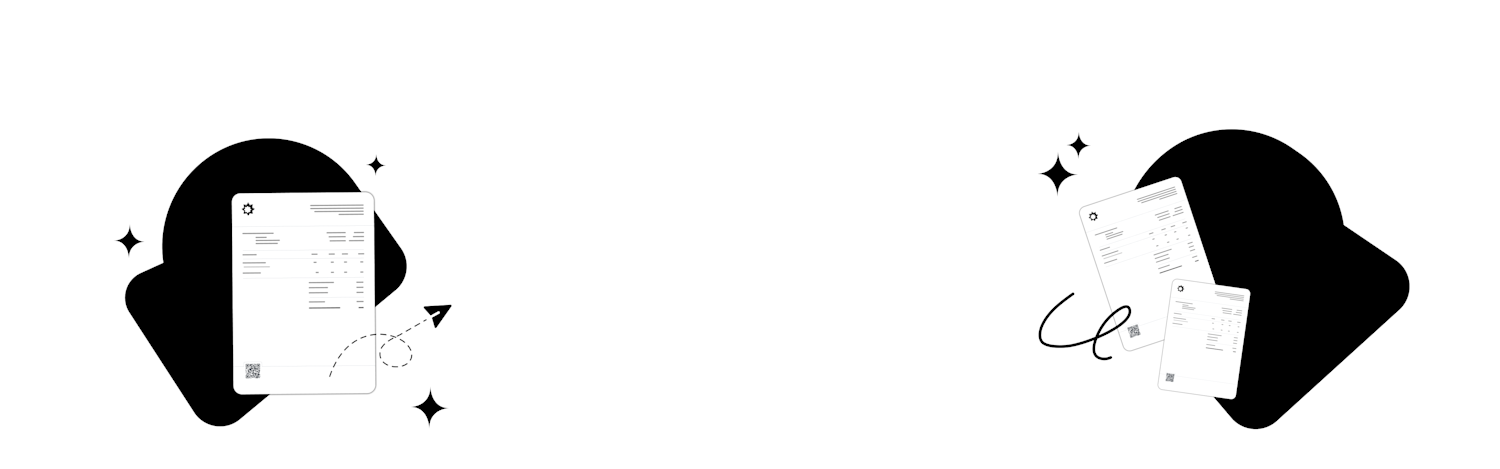
It may happen at some point that a customer misreads their invoice and accidentally overpays. If this happens, you'll need to provide a refund.
This article explains what to do if a customer accidentally overpays you for an invoice. Using an example from the start, it guides you through the different steps you need to take to fix this error and ensure your accounts add up after you've issued a refund.
When might an invoice be overpaid?
Usually, if someone has overpaid for something, this is due to human error. Your customer may have simply misread the invoice and transferred more than is necessary. It’s also possible they simply mistyped the amount when completing their online payment.
How do I fix my accounts when a customer has paid too much?
The following details the steps you need to take to fix your accounts if a customer has overpaid an invoice. You need to make sure that at the end of the process:
The customer has paid the correct amount.
The invoice is marked as paid.
You have issued a refund for the correct amount.
You have documented the refund correctly in your invoicing software.
.
1 – Confirm that the customer has paid too much
If a customer contacts you with a problem like this, have a look at the invoice in question and check your bank records. Once you’ve double-checked that an error has occurred, and determined that you owe them money, you can begin to fix it. To explain this process, let’s say the invoice is for £500, including VAT. However, suppose it was been misread by your customer, and they have paid you £550.00.
2 – Match the invoice to the overpayment
Even though the invoice is only for £500, and they have transferred £550, you still need to match this transaction to the invoice. You can do this in your invoicing software.
With SumUp Invoices, you open the invoice and select 'Record Payment'. Select the payment method and then enter the amount (£550). Once you have matched the overpayment to the invoice, your invoice’s status will be changed to 'Paid'.
3 – Account for the overpayment
As you've matched the transaction to an invoice that is less than what you received, the status of this transaction will only show a ‘partial’ match in SumUp Invoices. Because the customer has overpaid, your account still shows income (£50) that has not been accounted for.
You therefore need to record the rest of the money (+£50) in your invoicing software. This is usually recorded as 'other income'.
After you've filled out the details for the overpayment, the whole transaction will be marked as matched, telling you that you've now correctly accounted for all of the income.
4 – Create a credit note
After the overpayment has been correctly recorded, you then need to create a credit note to account for the refund to the customer. Rather than creating a credit note that is linked to the invoice, you should create a standalone credit note.
It’s important that you create this credit note separately, and do not create it from the initial invoice you sent. The invoice has been paid in full. The refund is a separate transaction so the credit note also needs to be separate.
In SumUp Invoices, go to the 'Credit Notes' tab and click 'New Credit Note'. Fill out the credit note template to the amount that was overpaid (in this case £50) and include a description that states it's a refund for an overpayment. It’s sensible to again note which invoice was overpaid so the customer understands what the credit note is for.
5 – Match the credit note with the refund
Your standalone credit note will not be matched automatically. You'll need to manually match this credit note with your records for accounting purposes.
In this case, you initially invoiced for £500 but instead received £550. You therefore should have returned £50, and this will be recorded as -£50 on your bank statement.
This final step completes the process and means that your standalone credit note has been successfully matched with the refund you provided.
Have I accounted for an overpayment correctly?
By following this process, you'll be able to account for any overpayments your customers accidentally make, whilst ensuring your records are still correct. At each stage, it is important to check the status of your various documents and records.
At the end of the process, you should have:
An invoice that is paid in full and marked as 'Paid'.
A credit note that is paid in full and marked as 'Matched'.
A record of the overpayment.
Your banking records should show:
An initial overpayment.
A refund you provided.
Create compliant invoices in seconds, for free with SumUp Invoices.