Automatic bank reconciliation
Get started with automatic bank reconciliation
On one of our larger Debitoor plans, you can make use of automatic bank reconciliation. This means quickly and easily matching the entries in your bank statement to invoices or expenses in your account. All in a few clicks.
We’ll take you through the quickest and easiest way to ensure your accounts are balanced using this great Debitoor feature.
Simply upload your bank statement in .CSV format, and let Debitoor do the rest. Your payments will be matched before you can pour a cup of tea.
If you bank with N26, you can connect your bank account directly to Debitoor. Any other banks will have to upload a bank statement for automatic matching.
Uploading your bank statement
1. Make sure your bank statement is in .CSV format. Most banks provide this format, although some may provide Excel format which you can open in Excel and save as .CSV
2. Log in to your Debitoor account and click on the ‘Banking’ tab. Click on the button ‘New Account’ and a window will pop up:
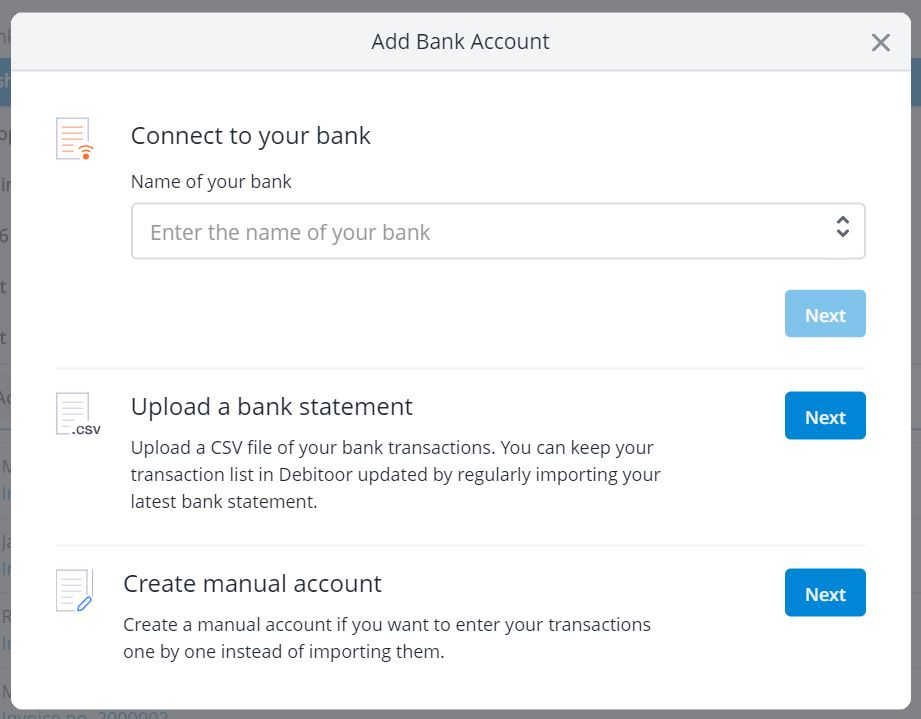
3. If you bank with N26, type ‘N26’ under ‘Name of your bank’. If you use any other bank, select ‘Upload a bank statement.’
4. A window will appear asking you to ‘Upload a bank statement’. Either drag and drop the file, or click on the button and select your .CSV file from your computer. Then, click ‘Next’.
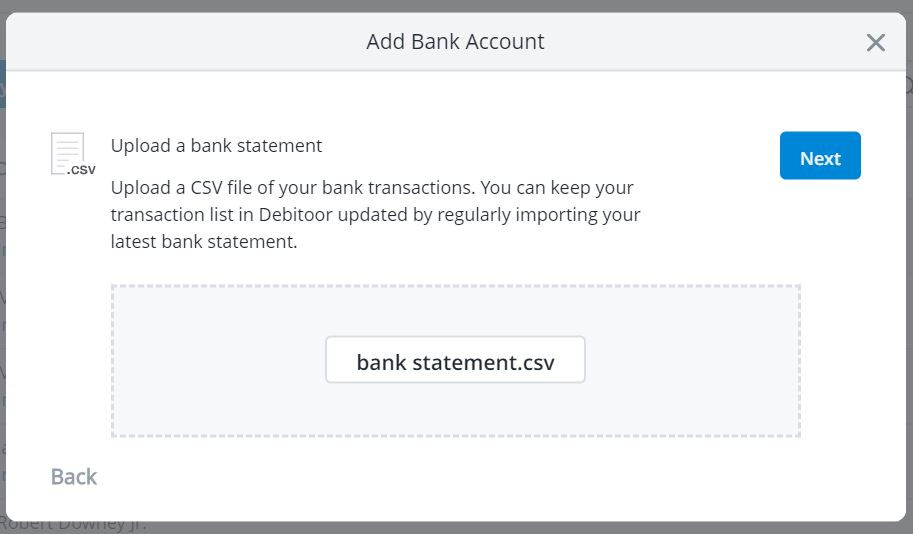
5. You will be asked to confirm which columns refer to the corresponding values.
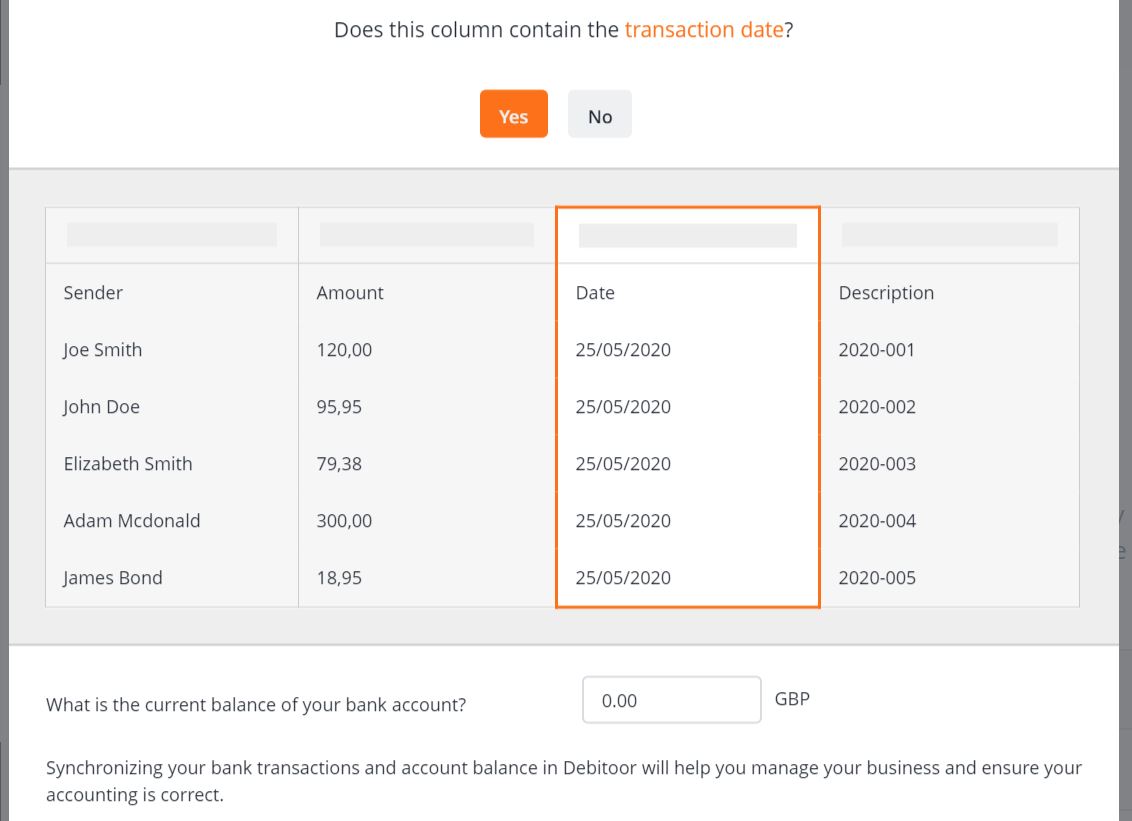
6. Once you select the necessary information, including the balance of the account, you can click ‘Next’.
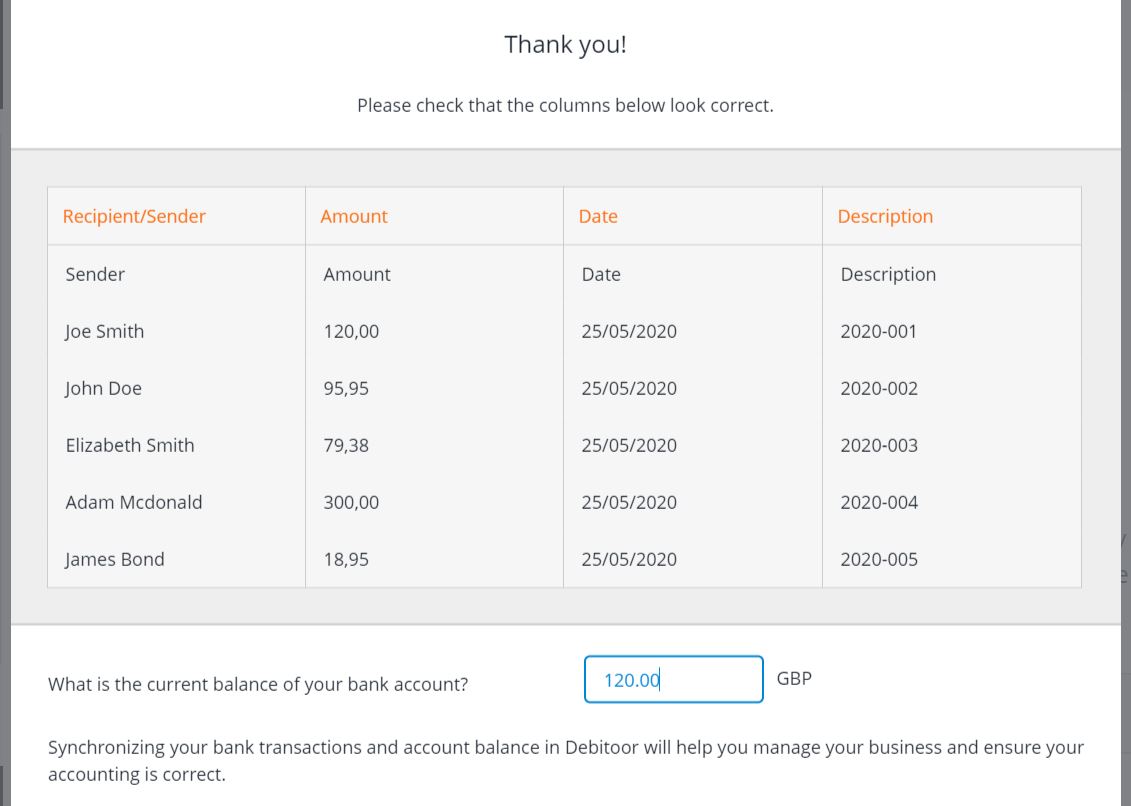
7. You can give this bank account a name, if you wish.
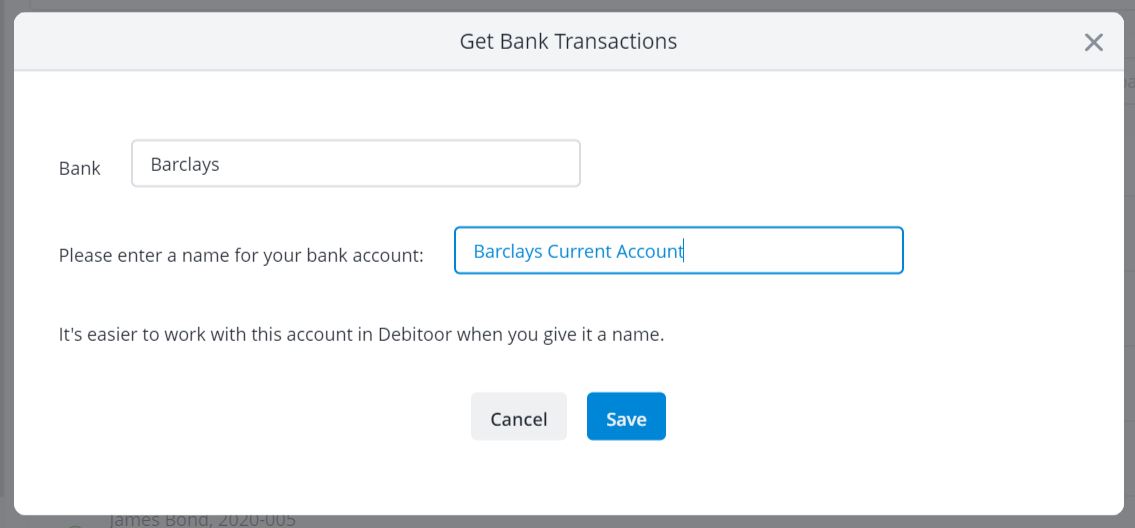
8. That’s all! Click ‘Next’ and Debitoor automatically matches the transactions from the bank statement you have uploaded with the invoices or expenses in your account.

Need a little more guidance? Check out our video for a walk through uploading and auto-matching payments with automatic bank reconciliation:
Still have questions? Contact us at team@debitoor.com or chat with us in-app!
