Add an expense
How to create an expense in Debitoor
Running your own business is not only about creating invoices and receiving payments from customers, it’s also common to have supplier costs.
In Debitoor, it’s easy to add a new expense to your account in order to keep track of your business finances.
To create a new expense, click on your ‘Expenses’ tab after logging in to your account. Here, click on the blue button labeled ‘New Expense’.
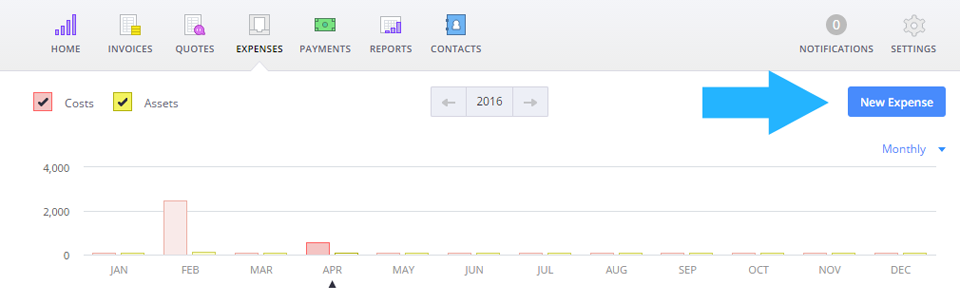
You’ll then be able to enter all necessary information about your expense including the supplier, a description, total price, and whether VAT is included or excluded. You also have the option to save the supplier for easy expense creation if you expect to work with the same supplier again.
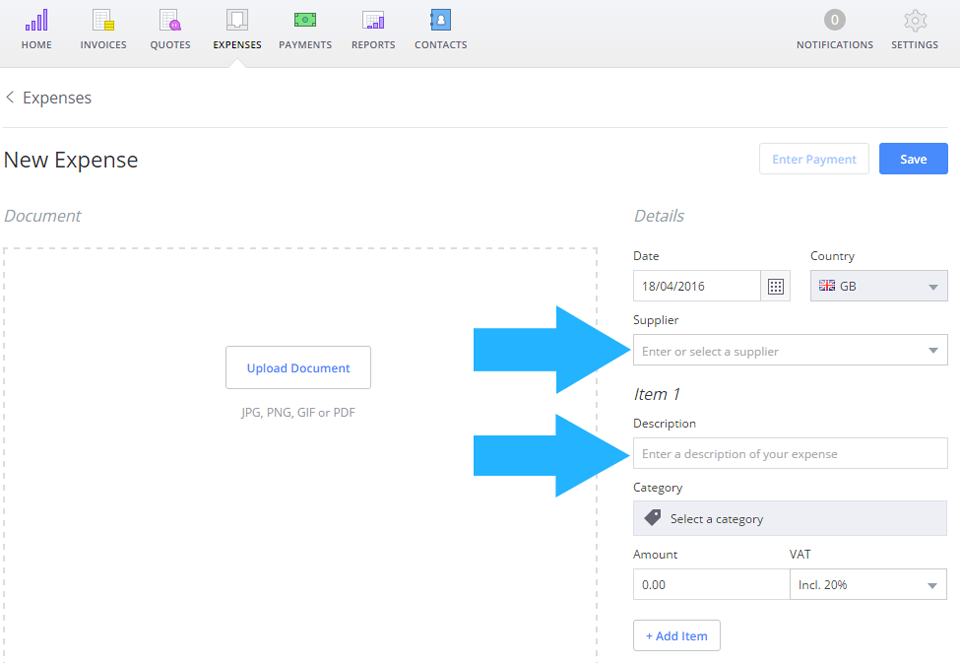
Next, select a category for your expense by starting to type your description. A list will automatically appear, recognising your description and allowing you to select the correct category.
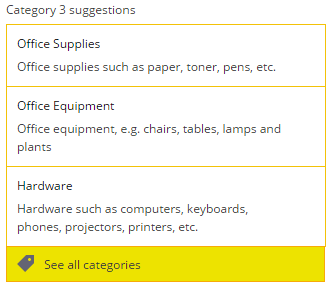
If you don’t see the correct category suggested, you can always select it manually from the full list.
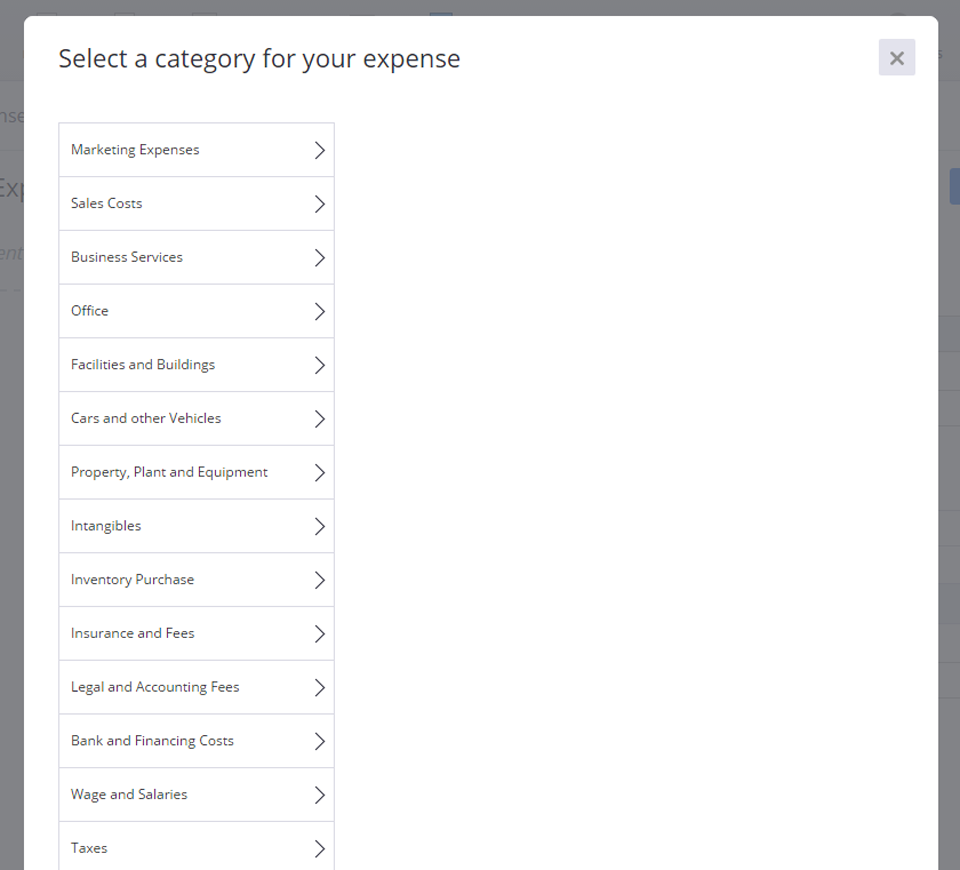
- Add multiple items to the same expense by clicking ‘+Add Item’ and entering the necessary information. You can also enter personal income and withholding tax in the same manner.
- Upload a photo of a receipt or other documents related to the expense to keep track of your expenses.
- Click the ‘Save’ button in the top right and you’re done!
You will be able to view your expenses by category, along with a timeline graph indicating your business expenses over selected time periods.
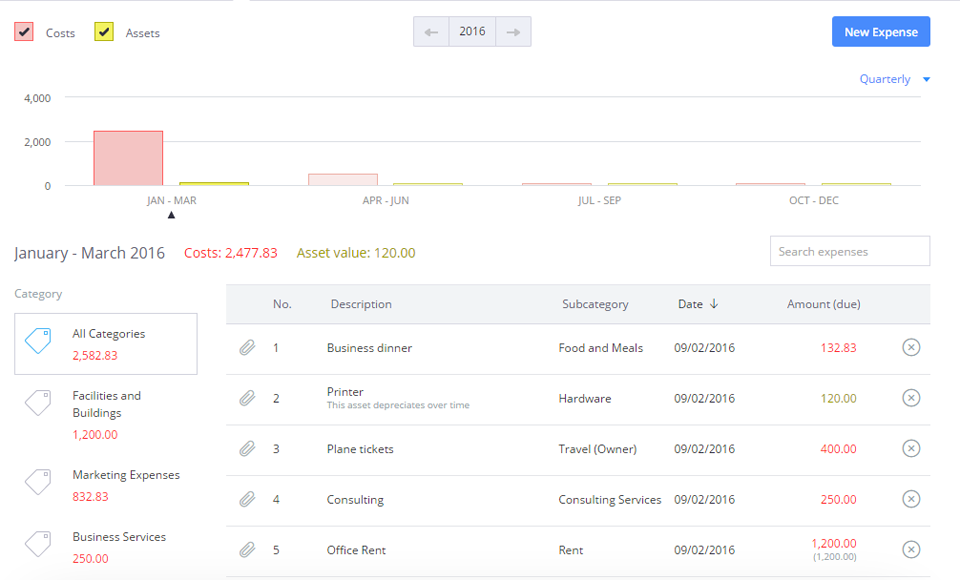
*Adding assets to your expenses is a feature only available in some of our paid plans.
Your home screen can be customised to display graphics that include your company’s expenses. Simply click the ‘Customize page’ text and select the box next to ‘Expenses’.
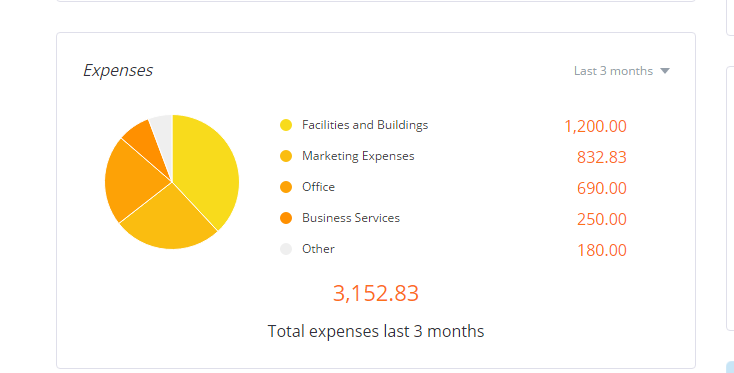
Looking for a little extra guidance? Check out our step-by-step video:
Still have questions? Don’t hesitate to contact us by email or via our in-app chat!
