How to connect N26 and Debitoor
On one of our larger Debitoor plans, you can make use of connecting your N26 account for automatic bank reconciliation. This means quickly and easily matching the transactions in your account to invoices or expenses in your Debitoor account. All in a few clicks.
Steps to connect your N26 Account with Debitoor
1 Login to Debitoor and go to your ‘Banking’ tab.
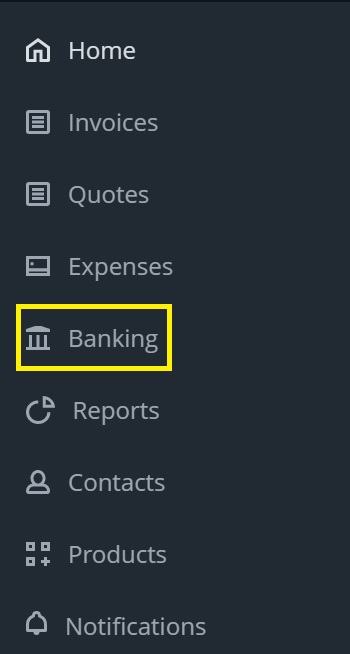
2 Click on the arrows next to the gear icon.

3 Click on ‘New Account’.
4 Type in N26 in the search bar, and click on the one the shows up.
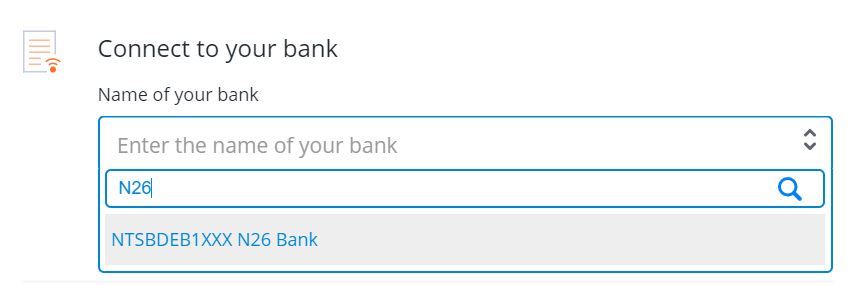
5 Type in your N26 email and password, and agree to the privacy policy.
6 You will then have 5 minutes to confirm the login from your N26 App on your paired smartphone.
7 Go back to Debitoor, and choose which account you want to add (if you have multiple spaces or accounts through N26). You can also choose from which date you wish to import your transactions. Click ‘Save’.
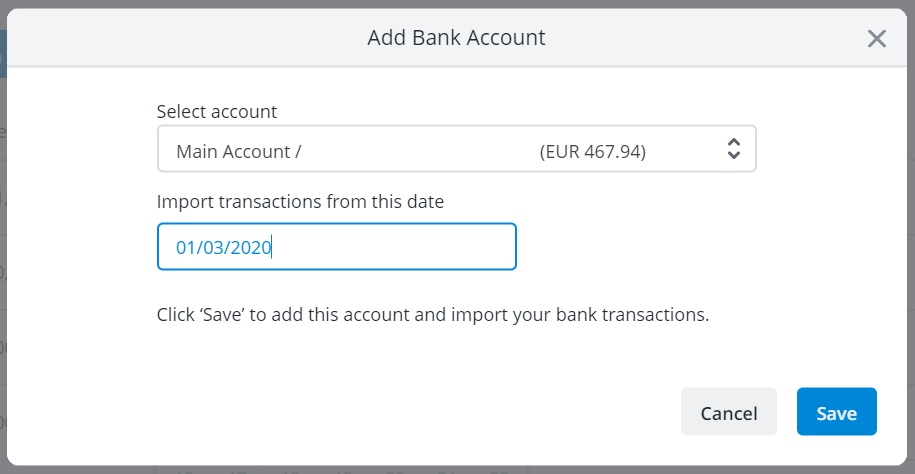
8 Your transactions from those dates will be imported. Debitoor will automatically match the transactions with an invoice or expense if they match in amount, similar date and/or description. Alternatively, you can click on each transaction, choose what the payment is for, and match it with your records.
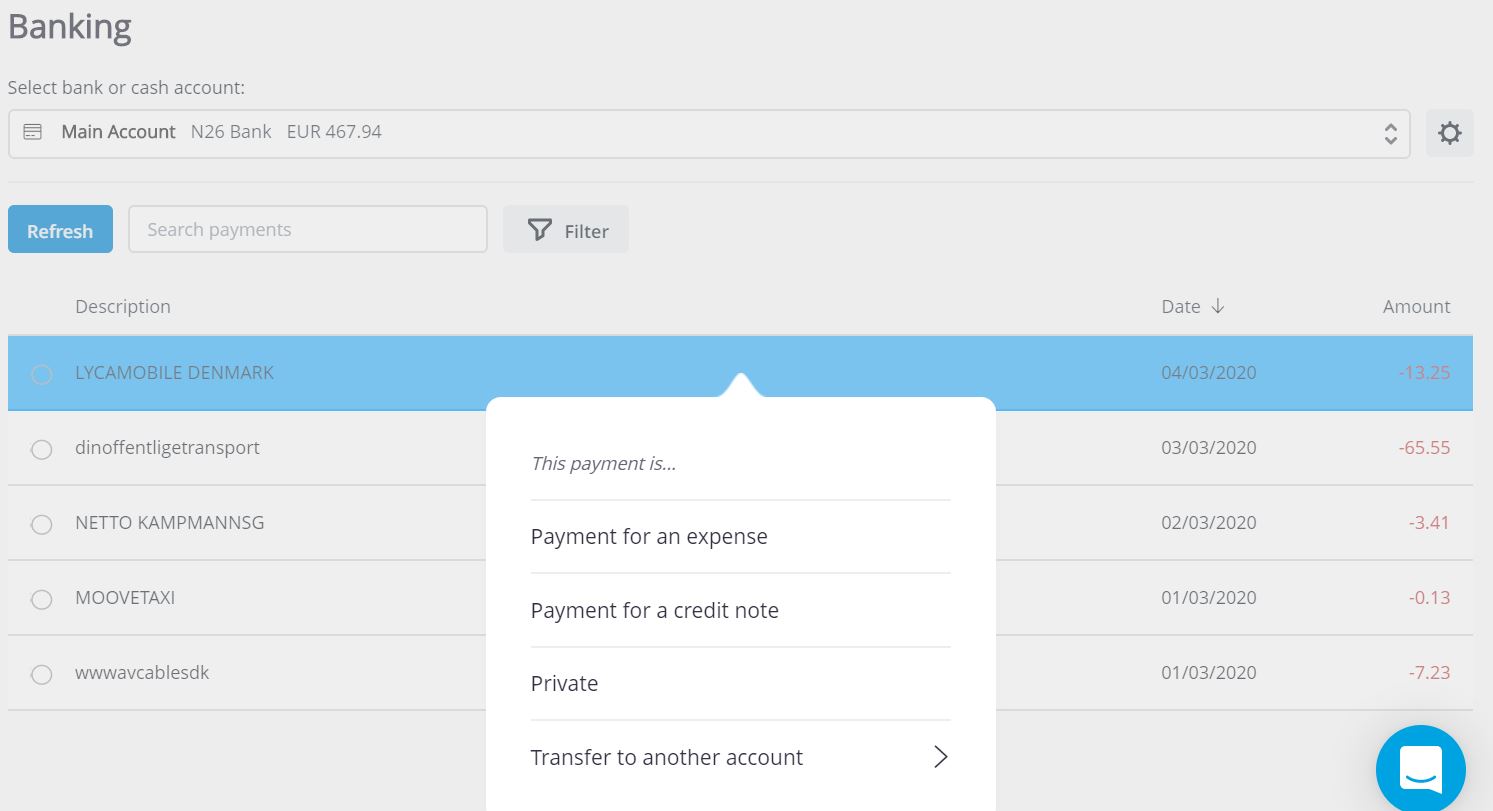
At the moment it's only possible to have a direct connection with your bank account if you bank with N26, as we don't have direct connections with any other banks at this point in time. However, you can still upload bank statements and use automatic bank reconciliation in order to match your bank transactions with your invoices and expenses. 😊
We have a short tutorial that explains how bank reconciliation works: https://debitoor.com/tutorial/accounting/automatic-bank-reconciliation
Questions? Contact us anytime at team@debitoor.com or get in touch in the in-app chat.
