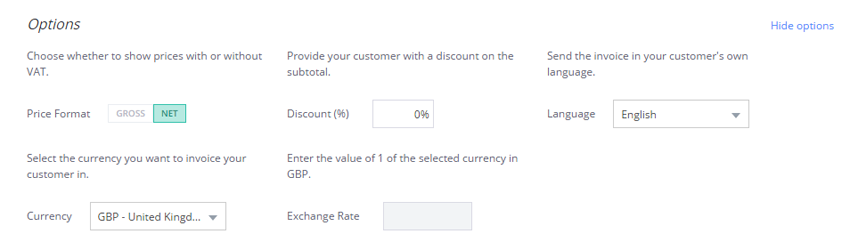Invoice templates for your business
Professional invoice templates help you stay on the safe side. With set fields, all you need to do is fill in the details and the calculations are taken care of automatically, minimising the risk of mistakes.
In Debitoor invoicing software, using an invoice template is easier than ever. Save customer and product details to add them to new invoices with a click. Customise your invoice design to reflect your business. Debitoor takes care of the rest.
Word & Excel invoice templates
or invoicing software?
Do you use Word or Excel templates for invoicing? Have you heard about the benefits of using invoice templates in invoicing software?
Still not convinced? Learn more in this short video and give Debitoor a try.
TRY DEBITOOR NOWInternational invoice template
Do you make sales across borders and need to issue invoices in other languages or currencies?
In Debitoor, changing the language of your invoice is as simple as selecting it from the drop down menu in your invoice template. The headers and details are automatically updated, ensuring your invoice is correct and professional.
Currency can also be selected and applied instantly to your invoice template. And if you’re invoicing to an EU country, Debitoor registers the country and automatically applies 0% VAT, helping you manage the reverse-charge in your invoicing.
Recurring invoice template
Are you providing a service or product on a regular or subscription basis and issuing the same invoice to the same customers?
It’s time to put a stop to this tedious task with recurring invoicing.
This invoice template allows you to set up an invoice for a particular service, customer, and frequency once and then automatically sends out a new invoice based on your settings.
Recurring invoices can be paused and edited at any time, giving you increased flexibility in your invoicing and automating a once time-consuming and repetitive task.
No more Word or Excel? Really?
Word and Excel templates have gone the way of the the cassette tape and the VHS player. They’re still around, but there’s something better.
While some things may bring us moments of nostalgia, using Word or Excel templates to invoice for your business shouldn’t be one of them.
Step out of the 90s with a cloud-based invoicing and accounting programme. Move forward with Debitoor's efficient, automatic, and organised invoicing software.
A free trial gives you time to compare. You can always go back to Word or Excel if you find you have too much time on your hands.
Or you can just turn on a throwback playlist while you quickly and easily create customised invoices with Debitoor.
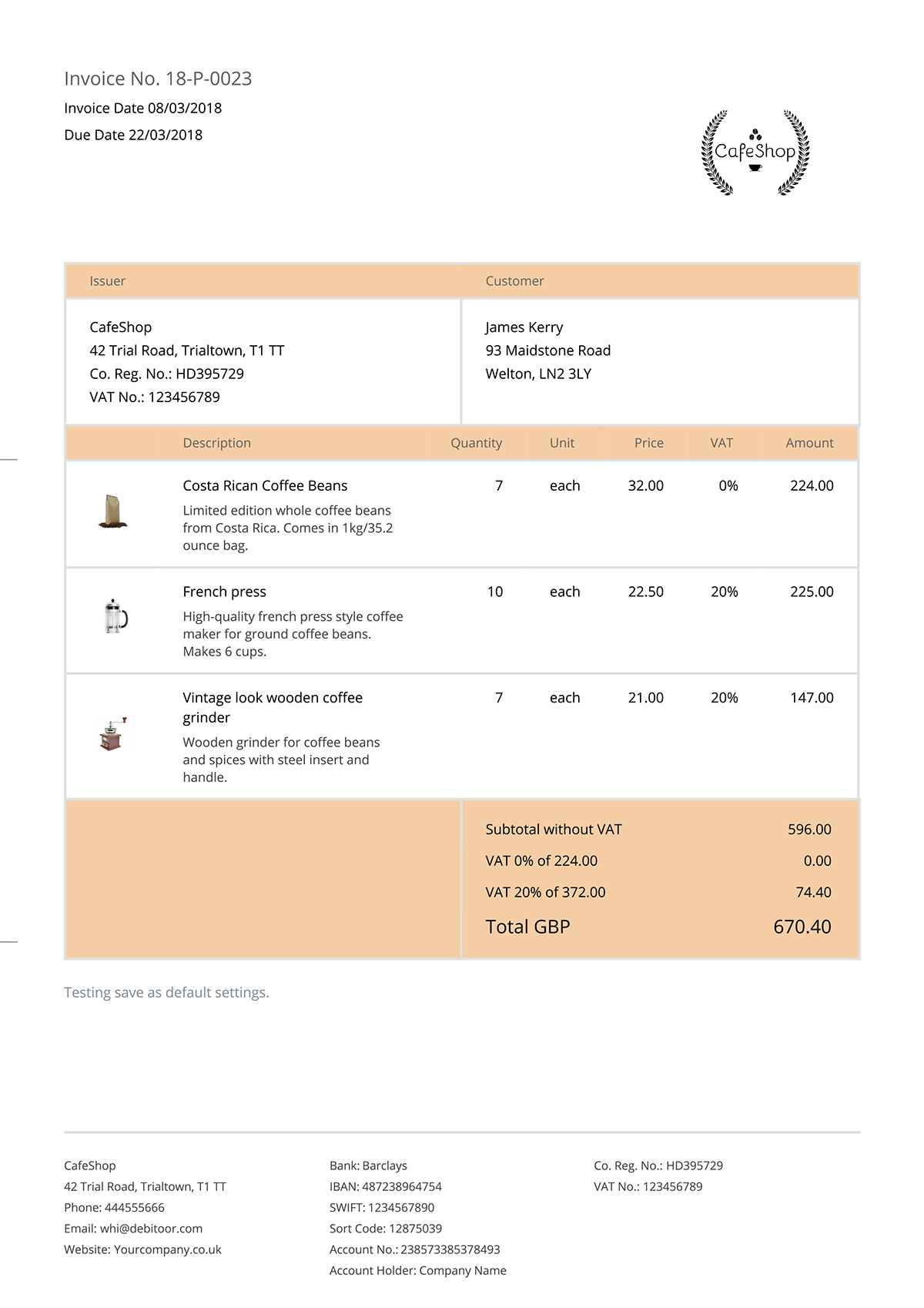
Create professional invoices
Debitoor allows you to create personalised invoices using one of our invoice templates, which include all the basics you need for a perfect invoice:
- Title: It is important that the type of document is clearly stated. The title ‘Invoice’ makes it unmistakable.
- Invoice Number: Every invoice should have its own number. With Debitoor, this number is automatically assigned in sequential order for each new invoice.
- Invoice Date: Clearly indicates the date on which the invoice is issued.
- Payment terms and due date: Lets your customer know exactly how much time they have before the total payment is due.
- Customer and company information: The full name (or company name) of your customer, as well as your company’s address and registration number.
- Product or service: A description of each product or service that you are selling, as well as the quantity, VAT rate, and unit price (gross).
- Total: The subtotal of all products or services without VAT added, the total VAT (and income tax, if applicable), and a final total, clearly indicated.
In Debitoor invoice templates, these are automatically included so your invoices will always include the important details!
1. Enter your company details
When you sign up with Debitoor, you’ll be asked to provide some basic information about your business. This will save automatically and will be included in each new invoice you create.
Go to ‘Settings’ and under the Company Details section, you can enter the necessary information about your business.
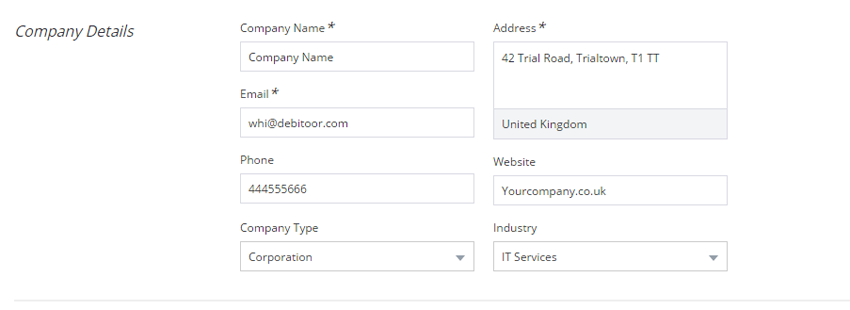
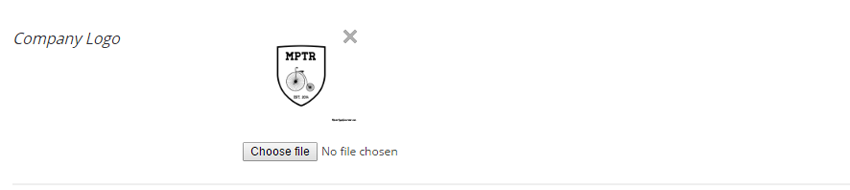
2. Upload your company logo
Adding your logo is the first step towards creating custom invoices. With our invoice designer, you can then choose to change the template style, colours, and more.
Customising your invoice templates will make your invoices more professional and help your business stand out from the competition.
3. Activate settings for your invoices
Activate any options that you would like to be applied to all invoices, including VAT, CIS deductions, and more.
Enter your registration information and VAT (if applicable) and choose whether to turn VAT On/Off.
You can also choose for your account to be based on cash accounting or accrual accounting.
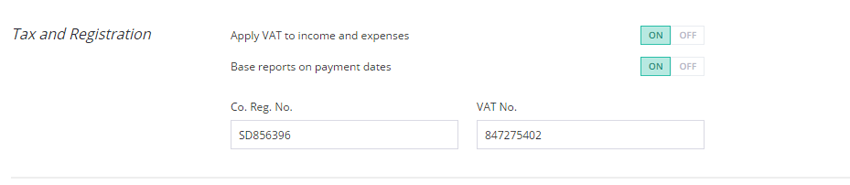
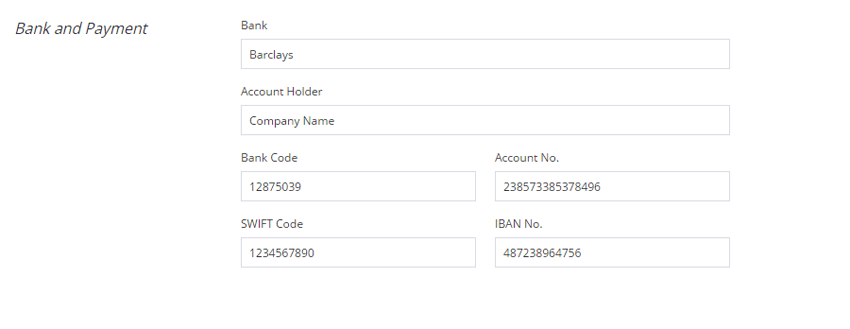
4. Add bank & payment information
Complete the fields to provide your customers with the information they need to pay your invoices.
Don't wait for your customers to request payment details and risk losing a sale. Provide them with everything they need to pay as soon as they receive the invoice so that there are no excuses or delays.
If you prefer not to receive bank transfers, this field can be left blank and payment information entered in the 'Terms' field.
5. Add customer information
When you create a new invoice with Debitoor, you begin by filling in the information about the customer you're invoicing, including their name, address, country, and VAT, if applicable.
This can be added by selecting a contact from the drop down menu, or entering the details manually (which can then be saved for future invoices!).
Like your own company details, the customer information is crucial for creating a an invoice that meets the legal requirements.
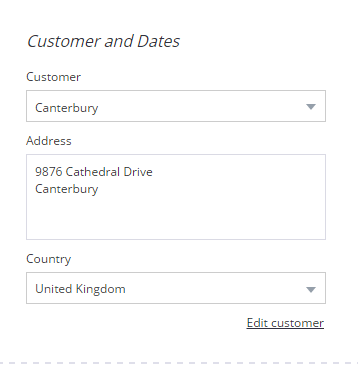
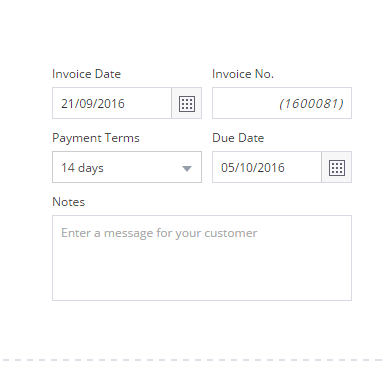
6. Invoice date, number & due date
In a new invoice, Debitoor automatically fills in the invoice date, generates a sequential invoice number, sets payment terms and a due date accordingly. You can adjust any of these fields depending on what you need for that particular invoice or customer.
Set the due date manually by selecting ‘Manual’ from the Payment Terms menu and entering a date of your choice in the Due Date field, or select it from the calendar.
7. Add the products or services you're providing
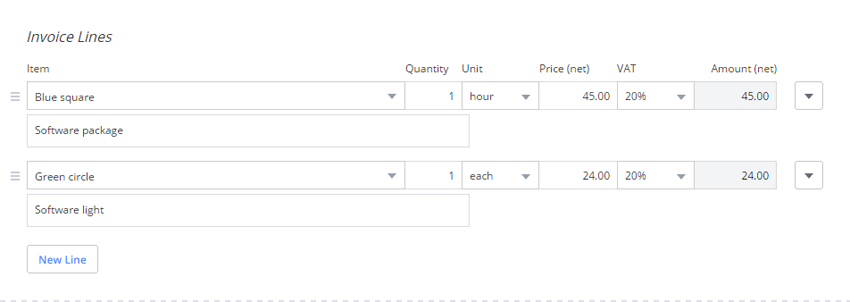
The main section of the invoice is where you add details about your products or services provided to your customer.
For each line, enter a detailed description, quantity, and unit price.
9. Taxable amount, VAT, and total
By law, an invoice must feature a subtotal before VAT, then the application of VAT and the final total.
Debitoor handles all the calculations for you, so no need to hunt down the calculator on your mobile.
If you've applied any discounts or activated the CIS deduction, those amounts will appear in this section before the total.


10. Extra terms or notes
In this section, you can choose to enter any additional terms for the invoice, such as payment terms, return or exchange instructions, or any other important information you wish to include.
This information can also be saved as default to automatically apply to each new invoice you create.
An easier way to invoice
Over 600.000 SMEs and freelancers manage their business with Debitoor
There is life beyond the invoice templates of Word and Excel. There are other invoicing programmes. And then there is Debitoor.
Our templates make creating an invoice simple, fast, and efficient. We aim to save you time to devote to the more important aspects of running your business.
Simply add your company name, logo, product or service, price, and let Debitoor do the rest:
✔ Send professional invoice templates with all legal requirements by e-mail or post
✔ Graphics automatically track and show the status of your invoices
✔ Invoice numbers are automatic and assigned sequentially
✔ All of your invoices are backed up in the Cloud
✔ Unlimited access to your invoices from any device - Android, iPhone or tablet
Invoice template for Word
What information do you need on an invoice to make it legally compliant? There's your and your customer's company details, registration numbers, a unique invoice number, an invoice date, and payment terms. Oh, and don't forget the total amount and the VAT percentage.
Download our editable Word template so you can send your invoices with ease, and add a logo for a more personal touch.
Download template for wordInvoice template for Excel
Do you want to get an automatic estimate of the total amount on your invoice?
Then you should download our invoice template for Excel, because it automatically calculates the total net, gross and VAT on your invoice once you enter the price of your products.
Keep in mind that a clear overview of the total amount is required for correct invoices.
Download template for excel