Invoicing software can do a lot more than create invoices. It can support a wide variety of business tasks, including managing your expenses.
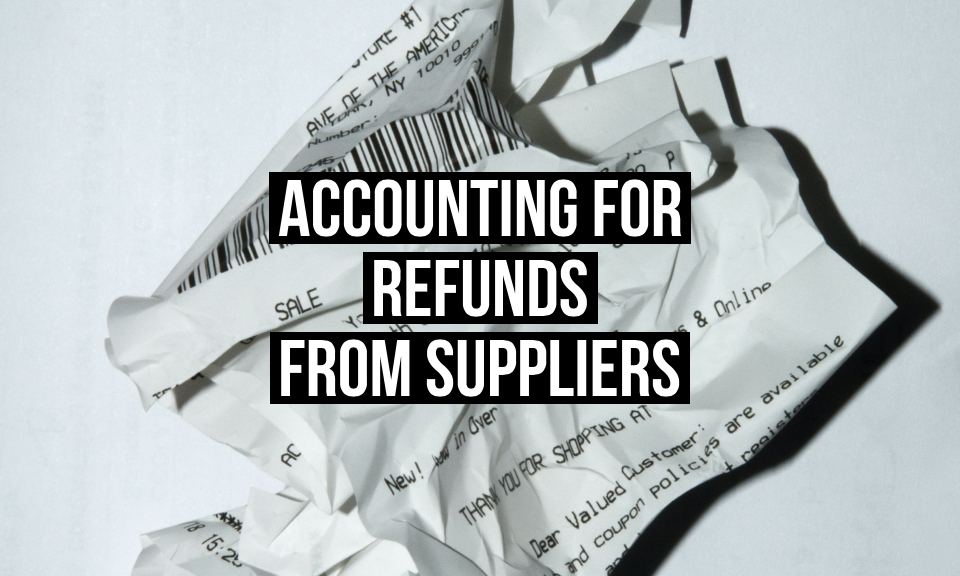
When you order from a supplier, recording these expenses in your invoicing software is an important part of keeping track of your finances and will make a difference to your profit and loss statement. Therefore, if you receive a refund from your supplier, it’s necessary to record this refund accurately so retain a clear grasp of exactly how much your business is spending.
This article explains how to record a refund from a supplier by adding a ‘negative’ expense to your records. Guiding you through the steps, it reminds you how to register and categorise your expenses, match an expense with a bank transaction, and most importantly, handle a supplier refund so your expenses are still accurately reported.
When may you receive a refund from a supplier?
Refunds from suppliers can happen for a number of reasons. Most commonly, refunds are given when the supplies that are delivered are damaged, or the customer cancels the order after payment.
Refunds only happen if you have already paid the supplier. If a mistake is caught early enough, or the order is cancelled before the payment is made, the supplier will likely just issue a credit note to cancel what is owed, showing that no payment is due.
What to remember when recording an expense
Before explaining how to manage the supplier’s refund, it’s important to be clear about how the expense should have been reported in the first place.
Categorising your expenses
Usually, it’s recommended that you categorise your expenses so you have a clear understanding of how much you’re spending on different parts of your business. It’s useful to know not just how much you have spent overall, but also, where your expenses are coming from.
Therefore, when you receive a refund from your supplier, you need to know which category that expense originally belonged to. Suppose for example you order new stationery, and that order is later refunded due to damaged products. If you initially categorised this as ‘Office Supplies’, it’s important that your refund is also categorised as ‘Office Supplies’, otherwise, if you make that purchase again later on, it will appear as if you spent double the amount in this area.
Matching your expenses with bank transactions
Whenever you record an expense in your account, it’s important that you match this with a payment in your bank account. This way, you know all of your transactions have been accounted for, and there are no discrepancies in your accounting.
When you receive a refund from your supplier, the same principle applies. You need to make sure to match the incoming payment to the expense. The following details the steps you need to take.
Recording a refund from a supplier
Let’s take a simple example to make this process clear. Suppose you have bought new stationary for your office. This cost you £50 in total. You should record this expense in your invoicing software so it looks like this:
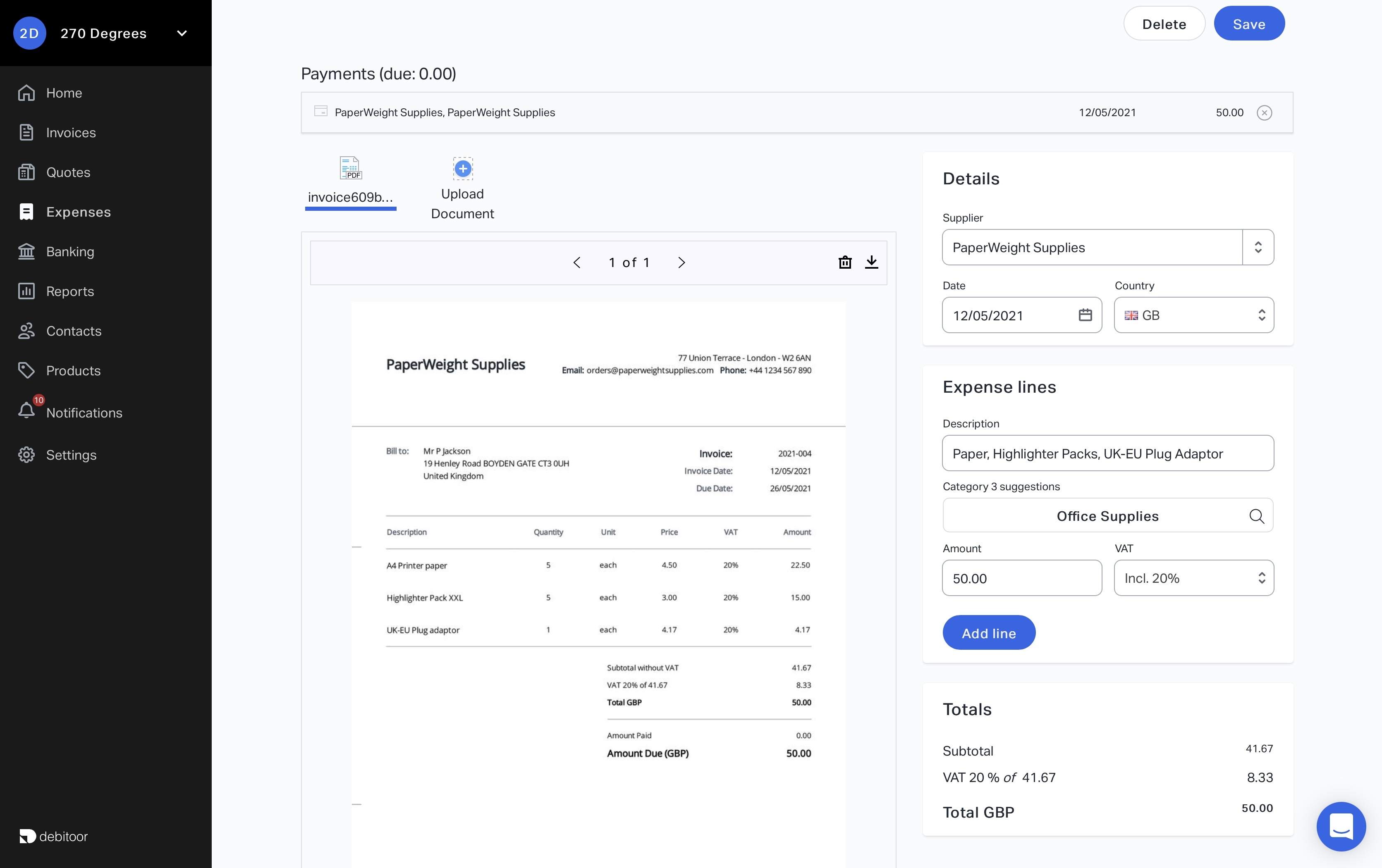
However, suppose that when your order arrives, the supplies are damaged, and you request a refund. The supplier agrees, provides you with a credit note and refunds you £50.
As you have recorded the initial £50 expense as ‘Office Supplies’, it is important that the refund reduces your expenses within this category also by £50.
To add a £50 refund to your expenses, you therefore should add the same supplier information, write ‘refund’ in the description (adding more information if necessary), and make sure to add it to the same category, in this case ‘Office Supplies’.
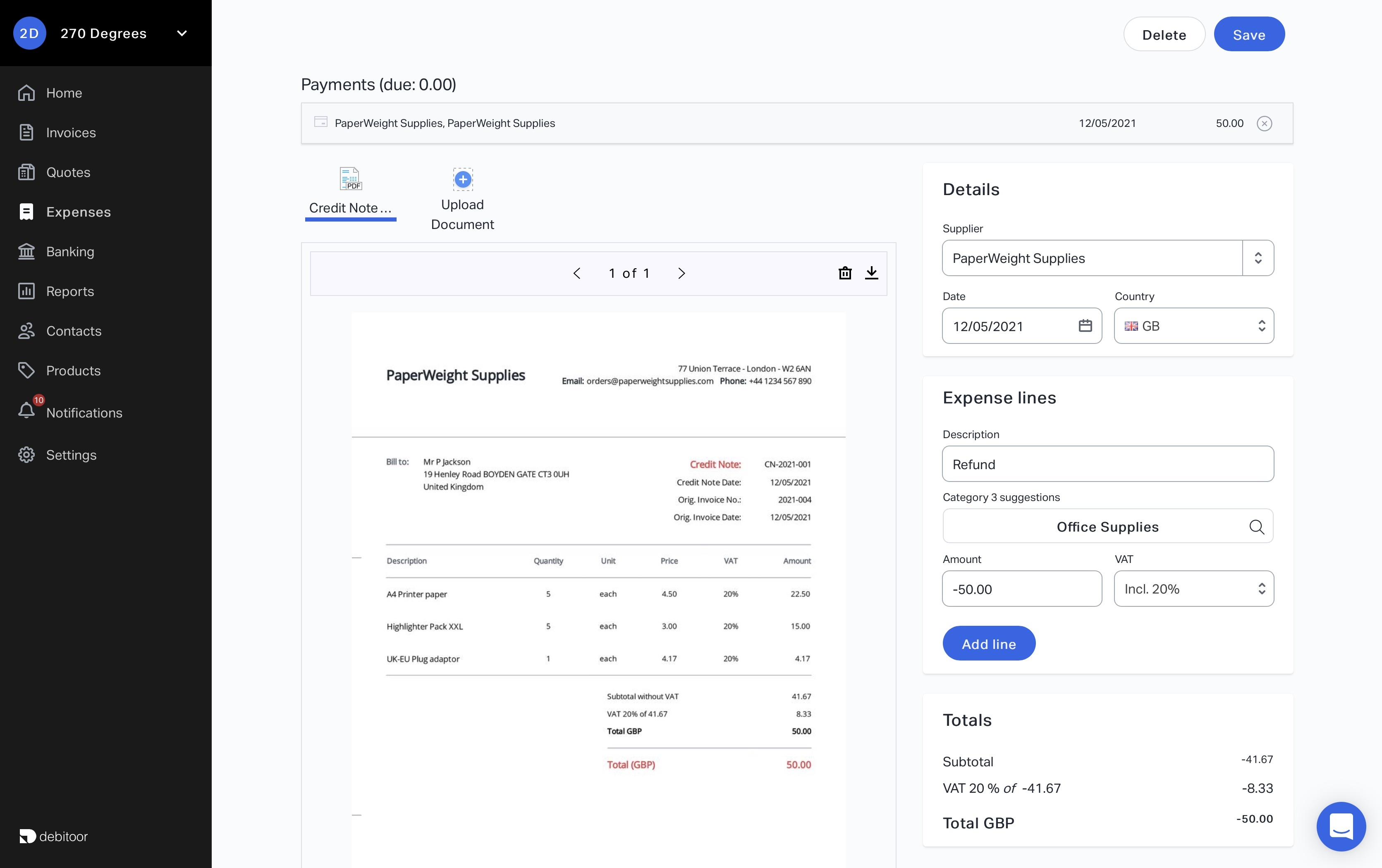
As this is a refund for expenses, the amount that is refunded should be written as a negative amount. Here, it is written as -£50. When you then go back to the overview page for your invoices, you will see that both these separate expenses have cancelled each other out.
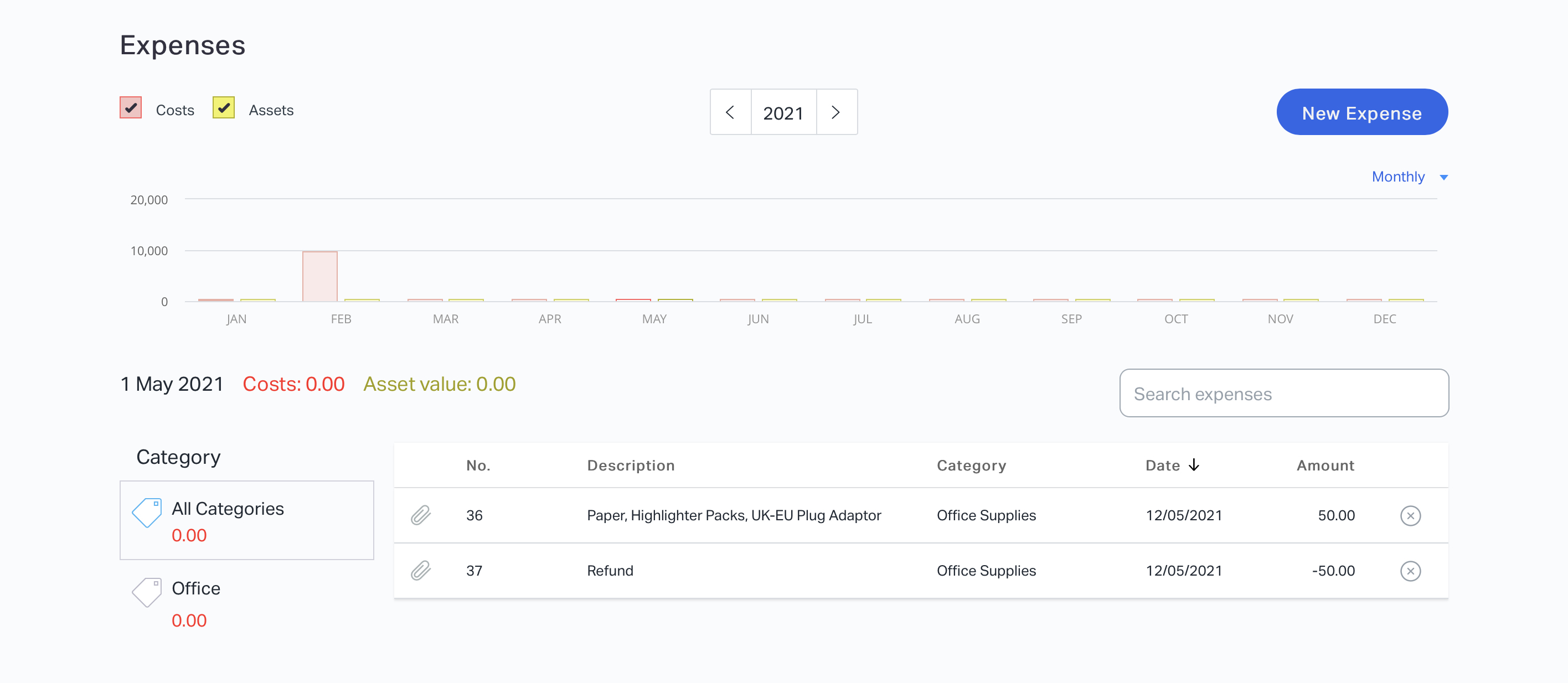
The total expenses cost is totalled at £0.00, but you have still got a record of each of these transactions, and they are accurately matched in your banking tab.
This means that no transaction in your banking tab is unaccounted for:

To match your transactions recorded in the banking tab with the expenses you have created, simply click on the transaction line and select ‘Payment for expense’. Then select the expense that it relates to.
Summary – how to accurately report supplier refunds
It’s highly important that you accurately report your expenses. The same applies to any supplier refunds. When you record a supplier refund as a negative expense, make sure:
- You have assigned it to the same category as the original expense.
- You have matched it with the correct incoming transaction in the banking tab.
