It happens. When you’re self-employed, even with a side hustle, it can be easy to put the wrong customer address, add the wrong quantity of products, or even mark the wrong invoice as ‘Paid’.
Traditionally, these types of small mistakes meant combing through old invoices, creating a credit note modified from a Word or Excel invoice template, or playing a game of swap-the-invoices between computer folders.
Thankfully, those days are in the past. With accounting & invoicing software like Debitoor, it’s easy to quickly remove payment from an invoice and make the other necessary changes (some are even made automatically).
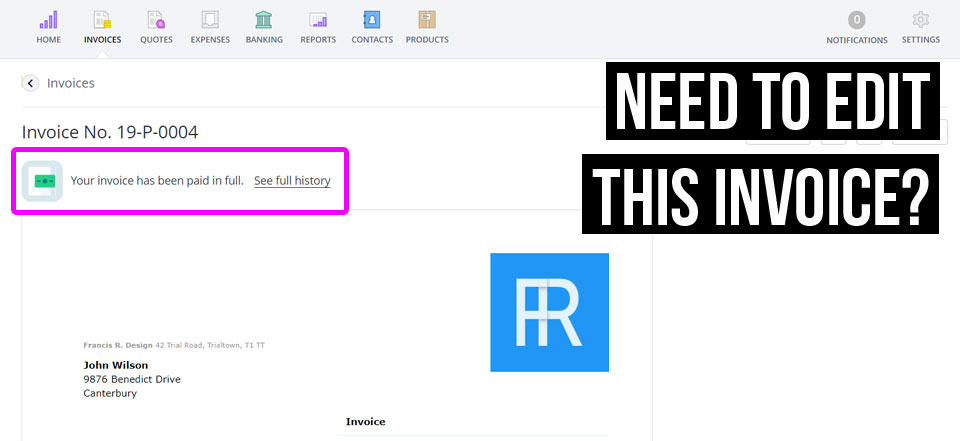
Edit an invoice or create a credit note?
In some countries, editing a completed invoice is considered illegal. In these cases, good invoicing software will prevent you from editing an invoice.
However, in many countries, it is possible to edit an invoice but you should take care to follow local regulations. There are still rules around when it can be appropriate to edit an invoice and when a credit note should be issued to first cancel the invoice, and a corrected invoice issued.
How to edit a paid invoice
If you’ve determined that your invoice should be edited, it is easy with Word or Excel, but it’s perhaps even easier with invoicing software (if your country regulations allow).
In Debitoor, we’ve made it easy to edit your invoices. But if you’ve already entered payment on that invoice, there’s one extra step you need to take before you can make changes. This step involves first removing the payment (don’t worry, you can easily add it back after editing).
If you do try to edit an invoice that has payments entered, you’ll see the following error message:
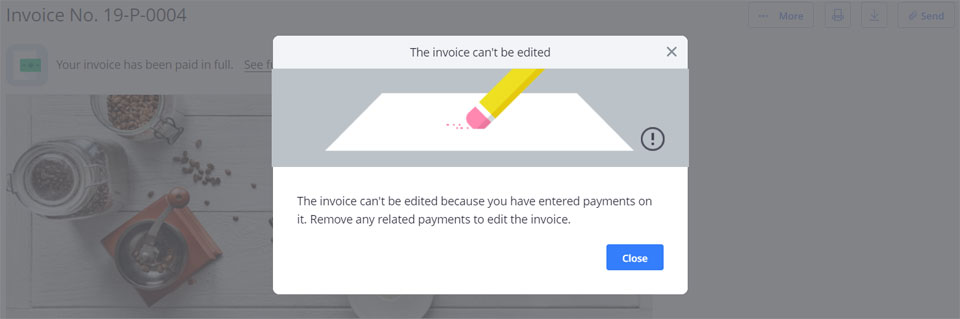
Here’s how to remove the payment on an invoice:
- Click on the invoice from your invoice list
- Scroll to the bottom of the invoice where you’ll see the history
- To the right of the payment, you’ll see a ‘Delete’ option, click this
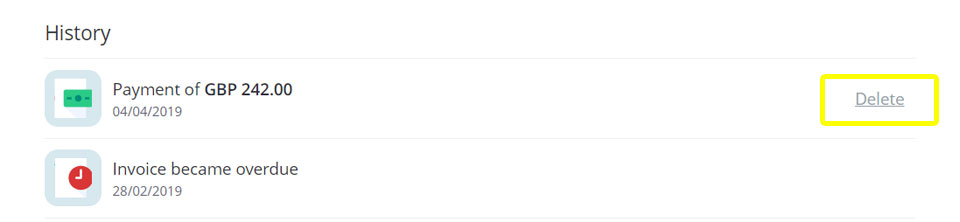
You can now return to the top of the invoice, click ‘...More’ and choose ‘Edit’. You’ll be able to edit the invoice as needed. To match a payment to the invoice again after editing, click ‘Enter Payment’ and continue as usual.
When to create a credit note to modify an invoice
As mentioned above, there are some countries that allow an invoice to be edited in certain situations. This includes: correcting errors in the customer’s address or contact details, or in the product description, for example.
However, there are times when a credit note should be used to cancel the invoice, then a new, corrected invoice should be issued. Any errors related to VAT or price should always involve a credit note.
For example: You created an invoice but accidentally added the wrong VAT rate to one of the products
You must then issue a credit note and create a corrected invoice following the steps below:
- Click ‘...More’ at the top right of the invoice
- Select ‘Create >’ from the drop down menu
- Click ‘Credit note’ and make any necessary adjustments
- Complete your credit note
Creating a credit note for the full amount on the invoice will essentially cancel that invoice. However, it’s also possible to create partial credit notes in the case of a partial refund - on one particular product, for example.
In this situation, the same steps could be followed above, adjusting the lines of the credit note when creating the credit note. The credit note would then cancel only part of the original invoice and could be issued.
