If you work with Debitoor’s automatic bank reconciliation to easily and instantly manage the matching of your payments with your invoices and expenses, you might have experienced a time when you needed to delete a line or two (or many).

Previously, this has only been possible by deleting each line one-by-one. So if the wrong .csv document was uploaded accidentally, or the wrong amount column was selected or if you just enjoy uploading and watching your payments match before your eyes, you can now undo the entire previous upload.
This means that the next time you upload a .csv of your bank statement, and if you notice an issue, you can choose to ‘Undo’ that entire import with just a few clicks to remove all of the payments from your ‘Banking’ tab.
How to undo your bank import
If you’ve ever used the ‘Undo’ function for importing lists of your customers, products or suppliers, then you’ll find that this option for your banking section works in the same way.
If you haven’t yet used the undo function, you’ll find that like the rest of Debitoor invoicing software, it’s quite intuitive.
Here’s how:
- On the bank account you wish to undo the upload for, click the Refresh button
- In that window, you’ll see text at the bottom ‘Click here to delete imported bank transactions’
- Select the upload that you would like to delete and click Confirm
- You’ll be asked to confirm once more to delete the import
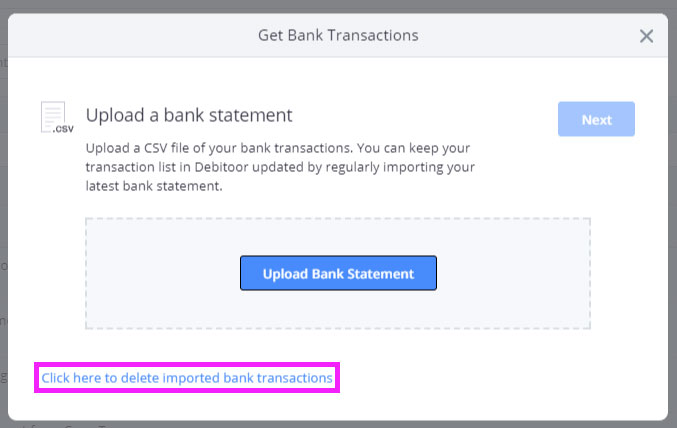
And you’ll see all of the payments from that upload deleted from your account instantly.
Using the bank import undo
If you don’t need to delete all of the payments in your bank statement upload, not to worry. There is still the option to delete single lines in your bank accounts in Debitoor. To do so, find the payment in your list and click on the payment line. You’ll see a list of options appear. Click Delete and then click Ok to confirm deletion.
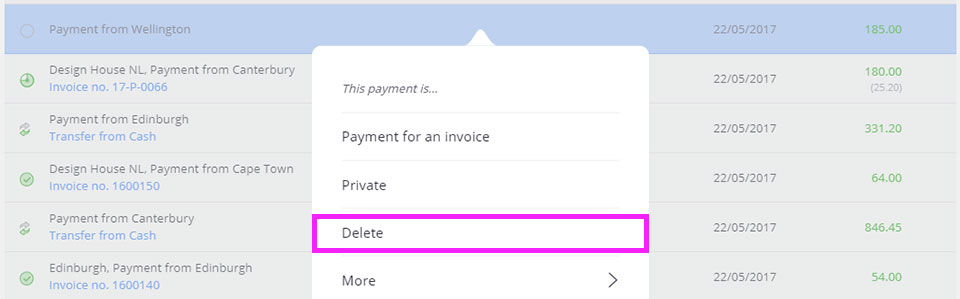
Questions or feedback? Don't hesitate to reach out to us at team@debitoor.com
