We recently told you about some improvements we’ve made to the Suppliers tab, and now, we’ve also made a small but significant change to the way you manage your clients: multiple email addresses per customer.
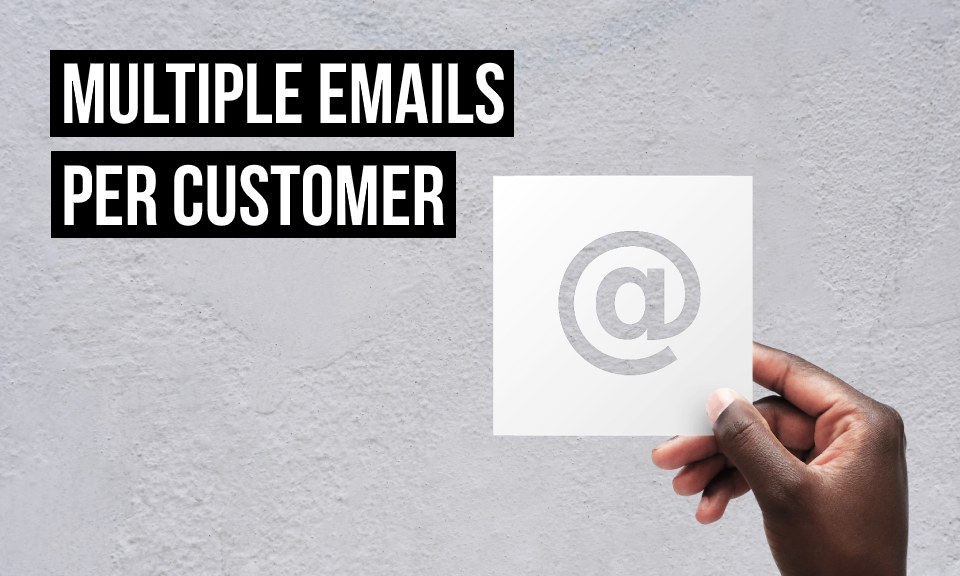
This blog post explains why we’ve made this improvement, and takes a look at how you can save more than one email address for each customer in Debitoor invoicing software.
Why might I need more than one email address per customer?
We're often contacted by users whose clients ask to receive invoices at more than one email address.
If you primarily make B2C sales, you might come across customers who want their invoices to be sent to both their work address and their private address. If you have clients who work for larger companies or corporations, you might be asked to send invoices to the person who placed the order, their managers, and their finance department. You might also sell to partnerships with two partners who both want to be kept in the loop.
Whatever your customers’ reasons for using more than one email address, it’s important that you can keep track of their contact details and can easily issue invoices from your invoicing software without having to hunt down additional emails.
How to add multiple email addresses per customer
Whether you’re creating a new client from scratch or editing an existing customer, it’s easy to save more than one email address per contact.
From the web app, go to ‘Contacts’. Either click on ‘New customer’ or select an existing customer and click on ‘Edit’.
To add multiple email addresses in the ‘Email’ field, all you need to do is type in each email address separated by a comma and a space:
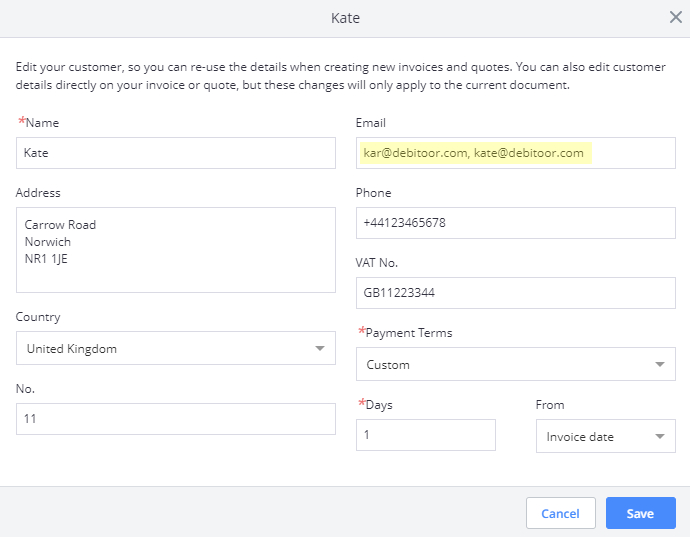
Double check that you’ve got this right, because the system won’t be able to recognise the email addresses if you have extra punctuation or spaces. Once you’ve entered and checked the email addresses, click on ‘Save’.
When you next issue a quote or invoice, all of the saved email addresses will be entered automatically:
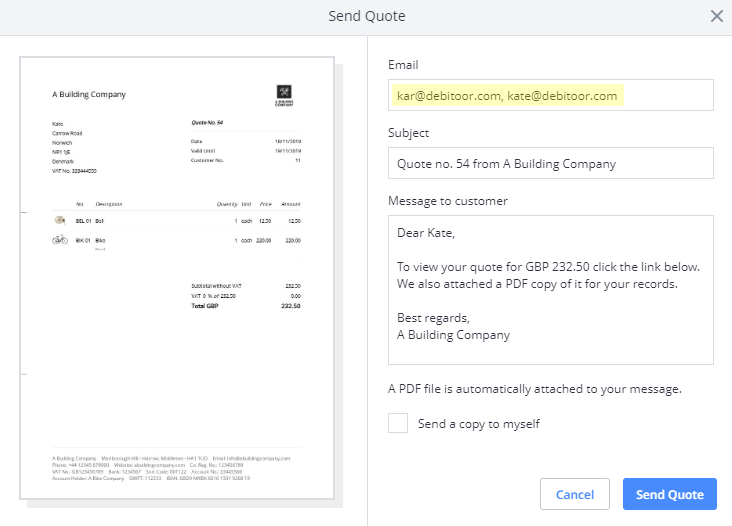
You can always remove one of the emails or add another address separated by a comma and a space.
