Running a business not only requires a lot of hard work and dedication, it can also be a big financial commitment that often involves spending money from your own pocket.
As a business owner or freelancer that makes financial contributions to your business, it’s important that you know how to account for owner contributions, as well as how to record them in your invoicing software.

When would I make an owner contribution?
When you’re starting out with a new business venture, there are a number of different costs that need to be covered before you’re making a profit: deposits and down payments, basic equipment and supplies, and even building a website or creating a logo. It’s therefore pretty likely that you’ll use some of your own money to get your business up and running – even if you manage to get financial backing from a bank or investor.
It’s also common to put money into your business at a later date – perhaps to make an expensive purchase that you can’t quite cover with the money in your business bank account, or perhaps as a temporary solution to poor cash flow.
How to record an owner contribution in your invoicing software
Whenever you put money in or take money out of your business, you should make a record of this in your accounting and invoicing software. With Debitoor, you can record an owner contribution or withdrawal with just a few clicks.
From an accounting perspective, whenever an owner puts money into their business, there’s an assumption that this money will be paid back. Even if you’re happy to forget about the amount you put in, simply treating owner contributions as income gives a distorted picture of your finances and can give the impression that your business is more profitable than it actually is.
Therefore, you will need to create a negative expense for the owner contribution, and a positive expense for the owner withdrawal.
To create an expense for the owner contribution on Debitoor, create a new expense from the 'Expenses' tab. Enter the description as something along the lines of ‘Owner contribution’, ‘Owner payment’, or ‘Owner deposit’, and then select the category ‘Owner payment’ (which you can find under ‘Bank & Financing costs’).
Enter the amount as a negative number, so it will appear on your reports as money coming into the business. Once you’ve entered the description, date, and negative amount, click save.
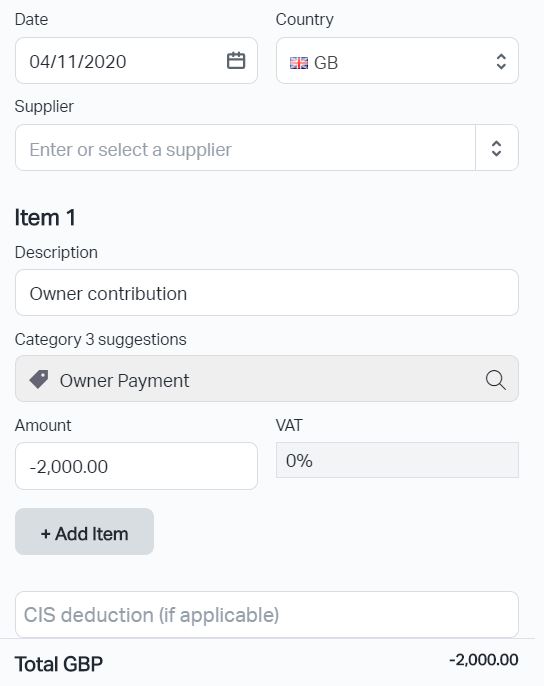
When the owner makes a withdrawal from the business, you can record it as a positive expense which will show the money leaving the business. You can mark this with the 'Owner Withdrawal' category.
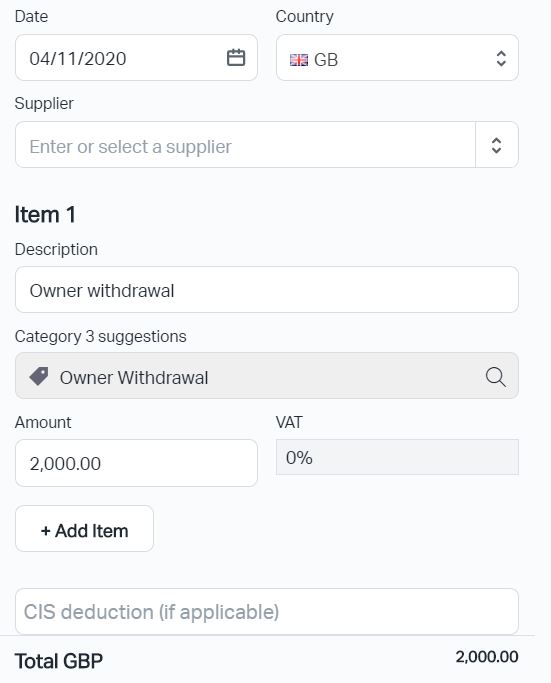
Owner contributions appear on both the active and passive sides of the balance sheet and if you're on one of our larger plans, you'll be able to create a balance sheet in just a few clicks.
