As your business grows, it’s likely that your business details will change – you might re-brand and get a new name or logo, you might get a new email address, or you might even change the structure of your company.
If your business details change, it’s important that you update the information saved in your Debitoor account, and this blog post explains how to make changes to your business details in Debitoor invoicing software.
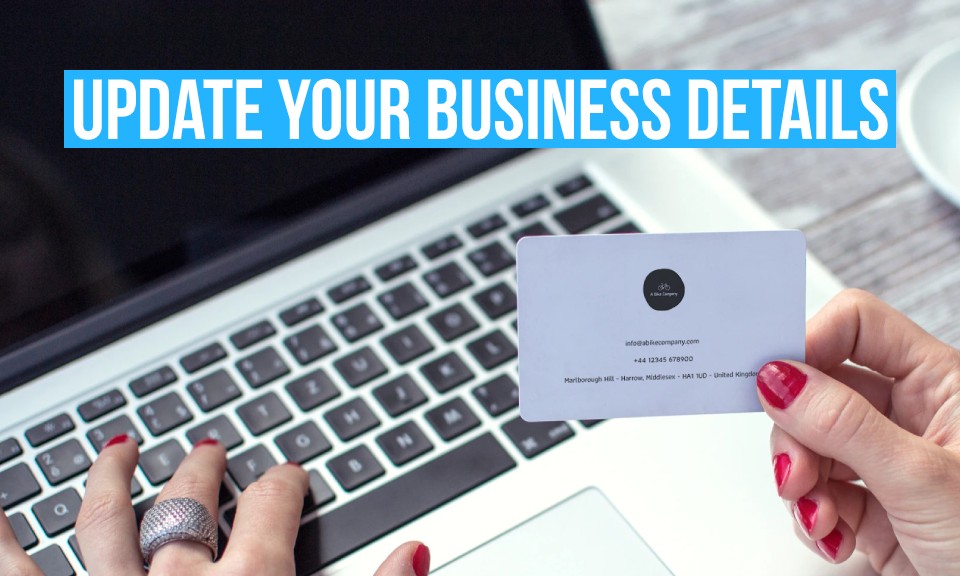
Change your business name
When you set up a business, you need to choose a name. If you start out as a sole trader or partnership, you can register under your own name, but if your business becomes a limited company or corporation, you might need to choose a new official business name.
Your business name needs to be on all of your official paperwork, including on your invoices. So if you do make any changes to your name, you should update your company profile in Debitoor as soon as possible.
To change your business name, click on ‘Settings’, then select ‘Company’. Under ‘Company Details’, there’s a field called ‘Company Name’ – enter your new business name in this field, and whatever you type will be saved automatically:
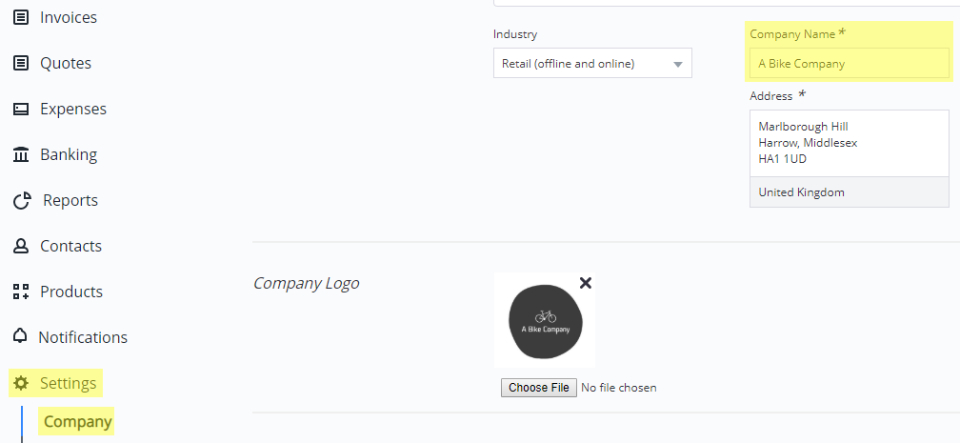
Update your logo
Logos are a key part of any business’s identity, but over time you might decide that your logo needs an upgrade.
To update your logo in Debitoor invoicing software, go to the ‘Company’ section of your account settings. Under ‘Company logo’, you’ll see your current logo. You can either remove it entirely by clicking on the ‘x’ in the corner or upload a different logo by clicking on ‘Choose File’:
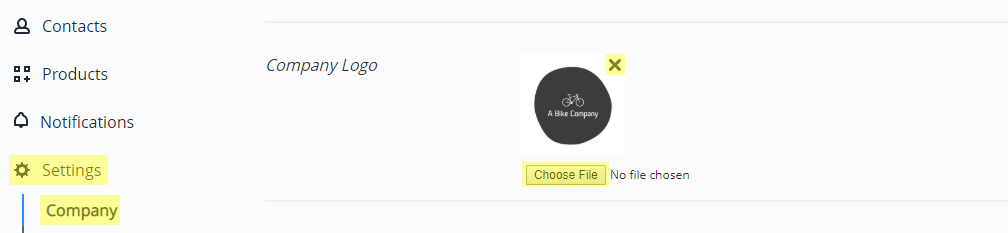
Once you’ve updated your logo, it will appear on every invoice, quote, or credit note that you create.
Change your email addresses
Even in the age of social media, email remains a popular method of communication for sales and business transactions, so it’s important that you check and have access to the email address(es) in your Debitoor account. Check out our blog post about updating your email addresses in Debitoor to find out why it matters and how you can do it.
Activate VAT and add your VAT number
In the UK, VAT registration is optional until your taxable turnover crosses the VAT threshold, which is currently £85,000. This means that many freelancers and small businesses won’t be registered for VAT from the day they start trading. But as your business grows, your turnover might cross the VAT threshold, or you might decide to register for VAT voluntarily.
If your business does register for VAT, you’ll need to make sure that you activate VAT in your Debitoor account. Activating VAT will allow you to apply VAT to invoices and expenses, and you’ll also be able to report your VAT directly to HMRC using our Making Tax Digital integration.
You can activate VAT in the ‘Company’ section of your account settings. Under ‘Tax and Registration’, there’s a switch labelled ‘Apply VAT to income and expenses’ – click 'On' to enable VAT:
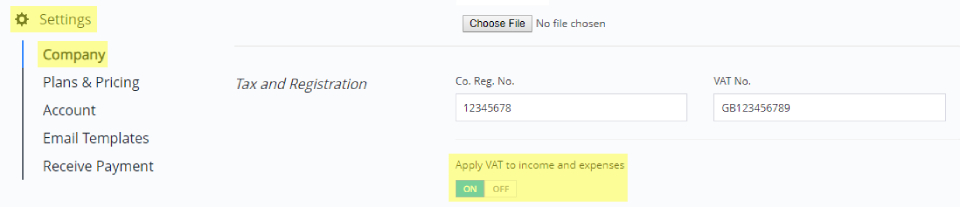
Once you’ve enabled VAT, you will also need to add your VAT number to your company profile. To add your VAT number, type it in the box labelled ‘VAT No.’:
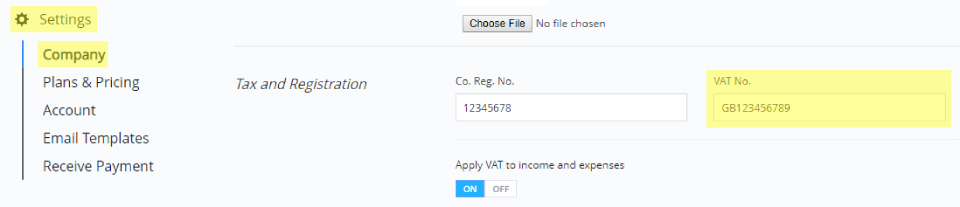
Add your Company Registration Number
If your business incorporates, you’ll be given a Company Registration Number (CRN). Just like business names and VAT numbers, CRNs should be displayed on your official paperwork, including on your invoices.
To add your CRN in your invoicing software, go to the ‘Tax & Registration’ section of your company profile. Type or paste your CRN in the ‘Co. Reg. No.’ field – again, it will save automatically and will appear on any new documents you create:
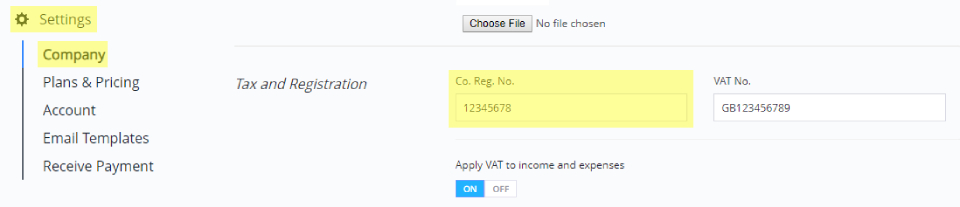
Update your billing details
Finally, it’s important to remember that the details in your company profile aren’t linked to your billing information. This means that if your name, address, or bank details change, you’ll need to make changes in two different places.
If you forget to update your card details, your account might get blocked, and if you don’t add a recognisable VAT number, you could be incorrectly charged VAT – so whenever your business details change, make sure that you update both your company profile and your billing information.
This short tutorial explains how to update your billing information, and if you have any questions about changing your business details in your Debitoor account, don’t hesitate to get in touch!
