If you’ve already started invoicing with Debitoor, you’ve likely noticed a few additional fields beyond the entirely necessary details that must be included in an invoice. These fields are there to provide you with extra customisation options for every invoice you send to a customer.
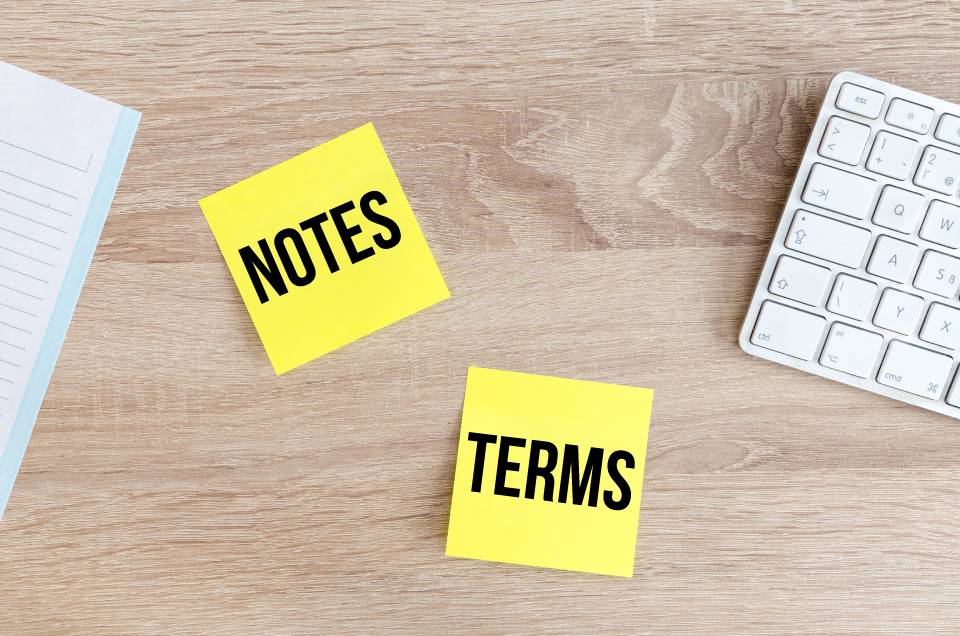
We understand that every sale is different. Maybe your most recent sale is to a loyal customer, maybe you have a seasonal discount or are encouraging referrals. In any case, Debitoor invoicing software is built with these needs in mind, so in this article we’ll take a closer look at two useful fields in the invoice form: notes and payment terms.
The notes field in Debitoor invoicing
You’ll find a box labeled ‘Notes’ at the top right of the form you use to create invoices. Maybe you’re already using it but maybe you’ve also overlooked it, focusing more on getting the numbers right for your sale (after all, it’s nice to get paid fast).
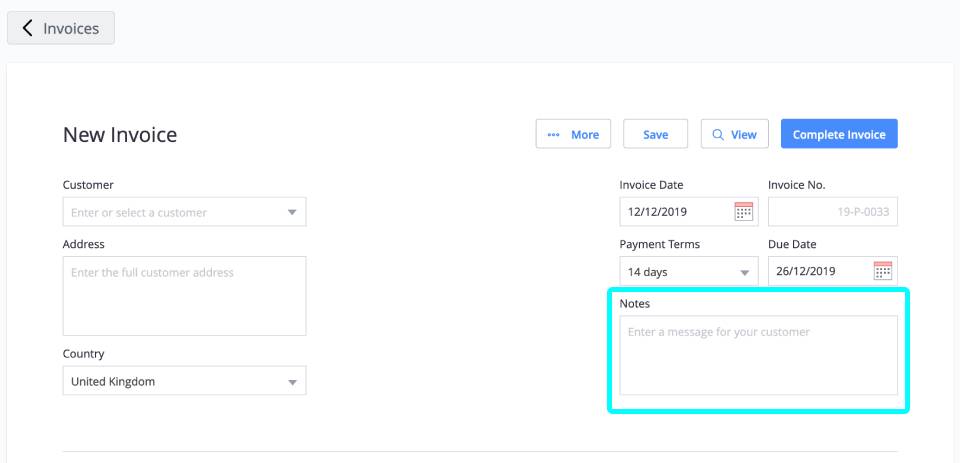
If you fall into the latter category, this section might be useful for you. Though it might seem really obvious, the notes section is provided as a place to add any messages to your customer that pertain to the invoice. This might be information about the sale, or it might just be a nice ‘thank you’, it’s up to you.
Once the invoice is completed, any text entered in this section will appear at the top of the invoice, near the customer contact details and above the invoice lines.
The terms field on your invoice
The second field that you’ll come across in your invoicing is the ‘Terms’ field, This is a larger box that can be found at the bottom of the form below the total amount but above the option to include attachments.

In this field, as the label implies, you can include terms that pertain to the sale. Users choose to add details such as payment terms, conditions of the sale, delivery information, etc. This field can be important for providing important communication about payment on the invoice.
On a completed invoice, the text entered in this box will appear at the end of the invoice, below the total but above the footer with contact and bank details for your business, if that has been added in the Settings of your account.
Default notes and terms on invoices
If you find that you add the same text to your notes and/or terms fields in every invoice you create, for example if you have a standard text that applies to all of your customers for every sale, you can choose to save this text as default.
To do so, simply add the text in the box of your choosing. When it is there, you will see small blue text appear at the lower right side of the box that says ‘Save as default’. By clicking this blue text, what you have entered will be saved and automatically added to each new invoice you create.
However, it can be edited when you’re creating a new invoice or removed from default at any time (this is done by deleting the text and clicking the ‘Save as default’ text once more).
Your invoices, your customisation
While the two fields are labeled to suggest their recommended use, one of the nice things about Debitoor is that these fields can be used in any way you choose. They simply offer more room for information to be included on your invoices.
They are completely customisable and can be updated at any time, just by changing or entering text when creating your next invoice.
