We’ve covered how important it is to create professional-looking invoices, and how easy it can be with an invoice template by autofilling customer and product details, calculating the numbers for you and sending it to your customer in just a few clicks.
More efficient invoicing means getting paid faster, which is something most entrepreneurs wouldn’t mind a bit. Not to mention avoiding the unpleasant conversations that can result from late or missing payments.
So what can be done to maintain a friendly but professional relationship while still making sure that your customer remembers to pay your invoice? Send a reminder.
But what kind of reminder do you send? What should a reminder include? What about an additional fee for late payment?
Sending reminders
Most online invoice options today include the ability to quickly issue a payment reminder on an invoice and send it directly to your customer.
In Debitoor, there are reminder options with 4 different levels of intensity - from friendly progressing to more assertive. Alternatively, you can enter your own custom message, both on the reminder itself and within the accompanying email.
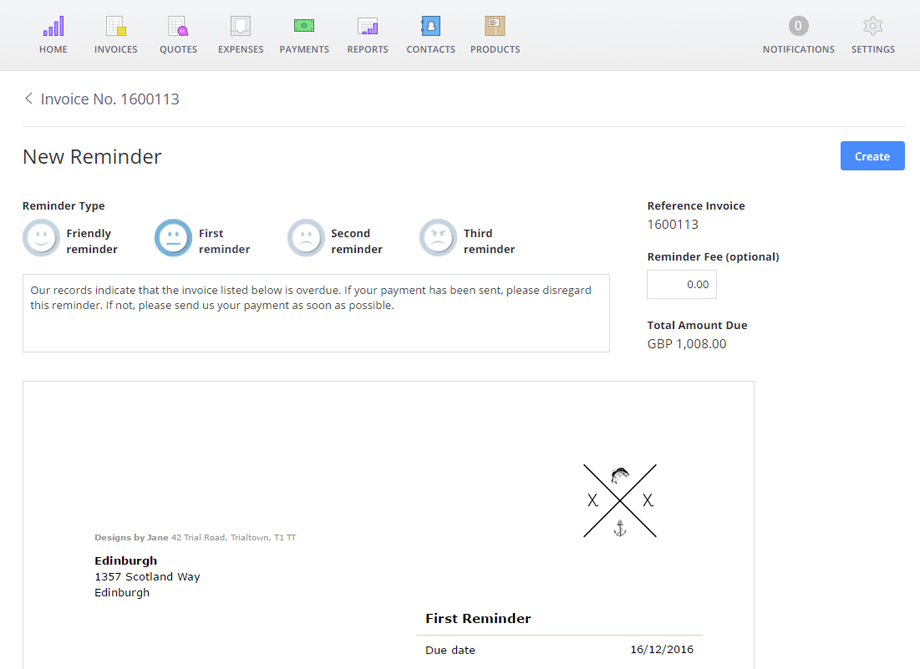
You can also add an optional late payment fee that will automatically be added to the original amount and updated on the reminder letter as a new total.
By creating the reminder directly from the original invoice, you avoid the hassle of needing to re-enter the critical information regarding the order, as well as keep track of the invoice number. Additionally, you can view the history of reminders sent on the invoice, including the date, in the history beneath the invoice in your account.
Create a reminder in Debitoor
Ready to create a reminder? In Debitoor invoicing software, payment on your invoice must be overdue before you’ll see the option to issue a reminder. You can see this with a glance at your invoice list: all overdue invoices will have a due date in red, with a thick underscore.
Click on the overdue invoice and click on the ‘...More’ button, then select ‘Create → Reminder’ and fill in your desired message and details or choose from the standard options. If you need a little more guidance, check out our tutorial for a simple step-by-step, complete with video.
